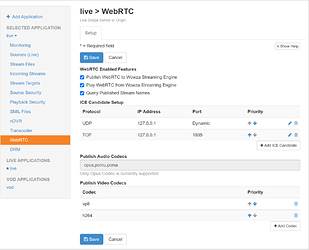ICE Candidate Setup
ICE candidates specify the network connections over which WebRTC communication can occur. This is a list, in order of preference, of configured ICE candidates.
Note: It’s uncommon to use TCP for ICE candidates.
Typically, ICE candidates using the TCP protocol are only used when UDP isn’t available or is restricted in ways that make it unsuitable for media streaming. Additionally, it’s important to note that not all browsers support ICE over TCP.
To add an ICE candidate, click Edit, then click Add ICE Candidate and do the following:
- Select either UDP (recommended) or TCP as the ICE candidate transport protocol.
- Enter the publicly-accessible Wowza Streaming Engine server IP address.
- For TCP candidates, you must specify a port to use for WebRTC streaming. The default streaming port for Wowza Streaming Engine is 1935. For UDP candidates, the port is dynamically assigned.
- Click OK to save your ICE Candidate.
To adjust the order of the ICE candidates, use the Priority up and down arrows. The ICE candidate listed at the top of the table is considered the preferred candidate and will be used first.
To edit ICE candidate transport protocols, IP addresses, or ports, click the Edit icon for the ICE candidate. To delete an ICE candidate, click the Delete icon for the ICE candidate.
FAQ article link:
https://support.wowza.com/hc/en-us/articles/9326418531867-How-do-I-configure-or-edit-my-ICE-candidates-for-WebRTC-