Learn how to manage a broadcast by working with output targets, starting and stopping broadcasts, and more.
Note: You manage broadcasts with the Facebook Paired destination differently from other broadcasts. See Share management of a broadcast using Wowza ClearCaster for more information.
Before you start
You need:
- A created broadcast or a sharing URL that was sent to you. See Share management of a broadcast using Wowza ClearCaster.
User Interfaces
The user interfaces for the Wowza ClearCaster Manager differ slightly depending on whether you access it with a ClearCaster account or through a shared URL.
Wowza ClearCaster Manager with a Wowza ClearCaster account:
- All interface options are available.
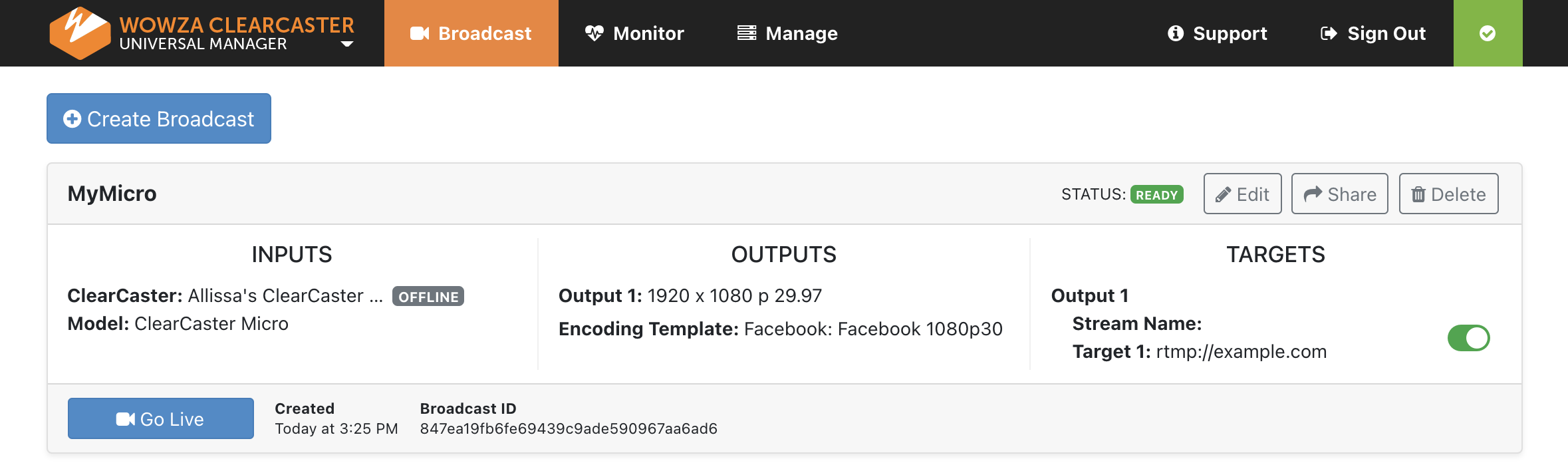
Wowza ClearCaster Manager accessed from a sharing URL:
- You have access to options for the single shared stream.
- You can't create a new broadcast.
- Manage, Share, Delete, and Sign Out do not appear.
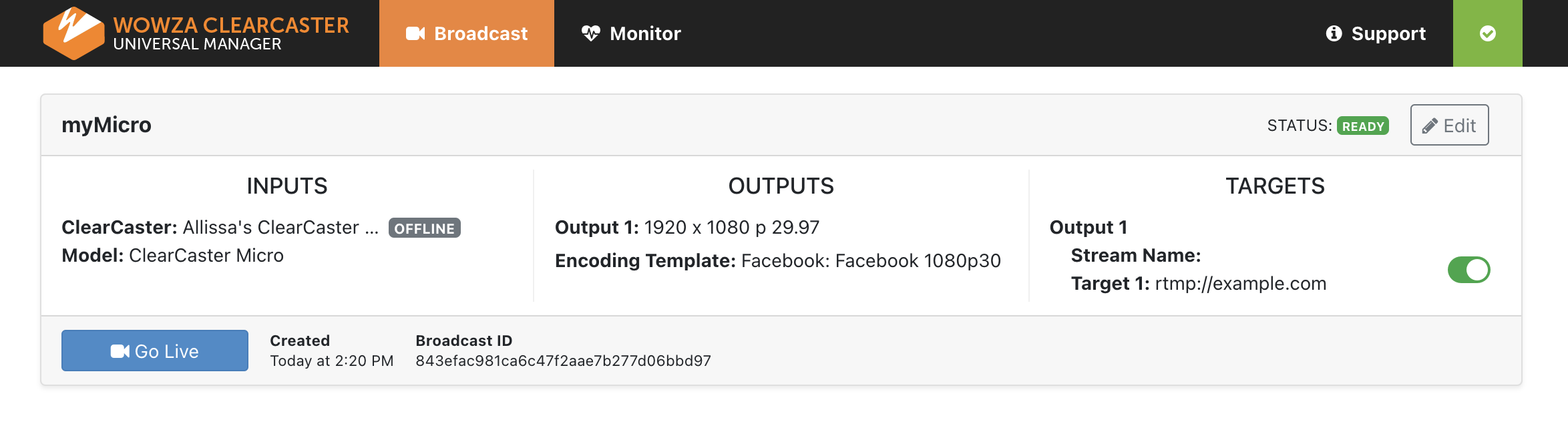
Enable or disable your broadcast's output targets
Your broadcast's output target is the destination that you send the stream to. To enable or disable the output targets associated with your broadcast prior to going live or while live, use the toggle button next to the stream target name. When the toggle is green, the target is enabled and the stream is delivered to the destination when the broadcast is live; when the toggle is gray, the target is disabled and won't receive your stream when the broadcast is live.
Edit a broadcast
Most broadcast settings can be edited after a broadcast is created, but the Destination and Encoding Template settings can't.
Share management of a broadcasts
If you have a Wowza ClearCaster account, you can share the monitoring and management of a Wowza ClearCaster broadcast you created with as many people as you'd like inside or outside of your organization by sending them a sharing URL and passphrase. See Share management of a broadcast using Wowza ClearCaster.
Go live with your broadcast
To publish a broadcast, find it in the list of broadcasts on the Broadcast page and click Go Live. Facebook Paired broadcasts must be shared before they can go live.
Mute your broadcast
To mute or unmute a live broadcast's audio, click the Audio button located under Targets.
Stop your broadcast
To end a live broadcast, find it in the list of broadcasts on the Broadcast page and click Stop Broadcast. The broadcast stops publishing to the destination, but remains visible on the Broadcast page for future use.
After you've stopped a broadcast, you can delete it to prevent it from being used in the future.
Monitor broadcasts
While a broadcast is live, some high-level monitoring information is available about the stream health on the Broadcast page. If you selected Enable Engineering View when creating the broadcast, additional monitoring information is available on an external monitor connected to your ClearCaster appliance. You can also click Monitor for a given broadcast to see more detailed stream health and performance data or click the Monitor tab in the menu bar.





