This article introduces the different parts of the VOD Stream Details page to help you find your way around the Wowza Video user interface.
Note: Wowza Video subscribers can view their VOD stream assets on the the VOD Streams page, but will use Asset Management to manage them. See Manage Assets page in Wowza Video.
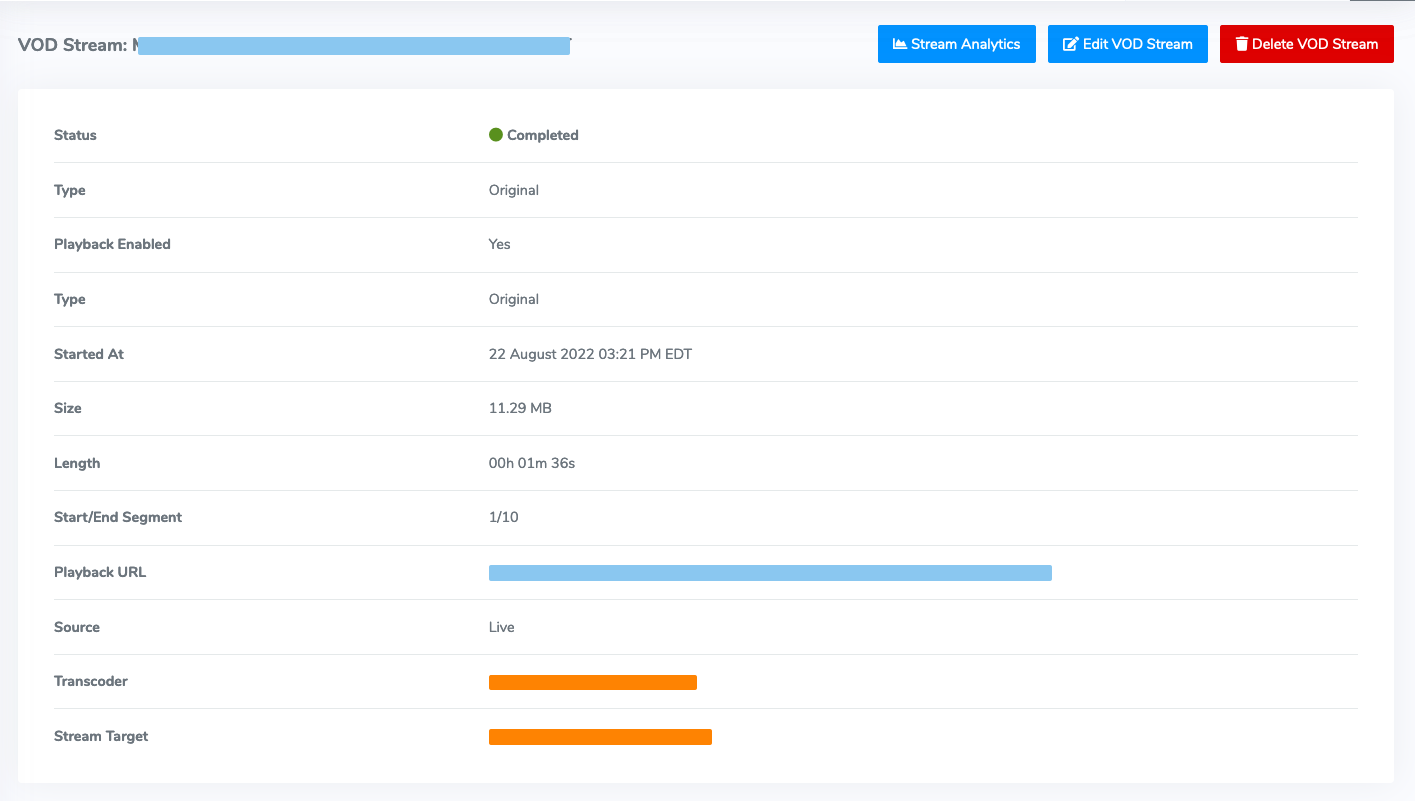
The VOD Stream Details page allows you to see the following details of your VOD stream:
- Stream Analytics – Takes you to the Analytics page associated with the VOD stream.
- Edit VOD Stream – Allows you to rename the stream or control playback.
- Delete VOD Stream – Deletes the stream. You will be asked to confirm the action.
- VOD Name – The name of the VOD stream. Wowza Video automatically assigns a name when it creates the VOD stream. The VOD name includes the name of the live stream or transcoder and the date and time the live stream was started. Click Edit VOD Stream to change this.
- Status – Indicates whether the VOD stream is Processing, Completed, or Failed.
- Type – The type of VOD stream.
- Playback Enabled – Indicates whether viewers are allowed to play the VOD stream. Disable this setting to prevent playback.
- Started At – The date and time the live stream was started.
- Size – The size of the VOD stream.
- Length – The duration of the VOD stream.
- Start/End Segment – The media sequence number of the first and last media segment in the chunklist.
- Playback URL – Use the Playback URL to play the VOD stream in an HLS compatible player or device.
- Source – The source from which the VOD stream was created. The default is live.
- Percent Complete – The processing progress of the VOD stream.
- Transcoder – The transcoder associated with the VOD stream. Click the transcoder to view its details.
- Stream Target – The Fastly stream target associated with the VOD stream. Click the stream target to view its details.





