Complete Guide to RTMP: The Real-Time Messaging Protocol
Your ultimate resource for understanding RTMP and its role in modern streaming workflows.
RTMP (Real-Time Messaging Protocol) is a key player in the streaming media world, especially when it comes to live streaming and real-time communication. While its popularity has waned in some areas due to the rise of newer technologies like HLS (HTTP Live Streaming) and DASH (Dynamic Adaptive Streaming over HTTP), it remains relevant and important for several reasons, especially in traditional streaming workflows and legacy systems.
Table of contents
What Is RTMP?
RTMP, or Real-Time Messaging Protocol, is a streaming protocol initially developed by Macromedia (later acquired by Adobe) to deliver live audio, video, and data over the internet as both an ingest and playback protocol. By establishing a persistent connection between the source (like a camera or encoder) and the streaming server, it ensures smooth and reliable data flow. It became widely recognized for its low latency, making it ideal for interactive applications and live streaming events.
What Is RTMP Used For?
RTMP is most commonly used for:
- Live Broadcasting: Delivering real-time video feeds to audiences during sports events, concerts, and other live events.
- Ingesting Streams: Sending video data from an encoder to a streaming server.
These applications demonstrate RTMP’s enduring relevance, even as newer protocols emerge.
Is RTMP Outdated?
Though it’s closely associated with the now-deprecated Adobe Flash Player as a playback protocol, it remains valuable in modern streaming for ingest. Platforms like OBS Studio continue to rely on it for ingesting streams before converting them into more scalable playback formats like HLS or DASH. Its simplicity, compatibility, and low latency ensure that RTMP still plays a role in contemporary streaming workflows.
Is RTMP Better Than RTSP?
Both RTMP and RTSP (Real-Time Streaming Protocol) have their strengths, and choosing the best option depends on the use case.
- RTMP Pros:
- Lower latency for interactive streams.
- Broader compatibility with streaming platforms and encoders.
- More user-friendly setup for many broadcasters.
- Widely supported in chipsets and hardware
- RTSP Pros:
- Widely used in IP cameras and surveillance systems.
- Raw streaming capabilities that simplify certain internal network applications.

RTMP tends to be more effective for live content delivery to global audiences, while RTSP often works better in closed, surveillance-related environments.
How Does RTMP Ingest Work?
RTMP ingest involves connecting a video source to a streaming server to send real-time data. The process typically follows these steps:
- Connection Setup: The encoder connects to the server using a stream key and URL.
- Handshake and Authentication: The protocol verifies the connection’s integrity.
- Continuous Data Transfer: Audio, video, and metadata streams flow seamlessly from the source to the server.
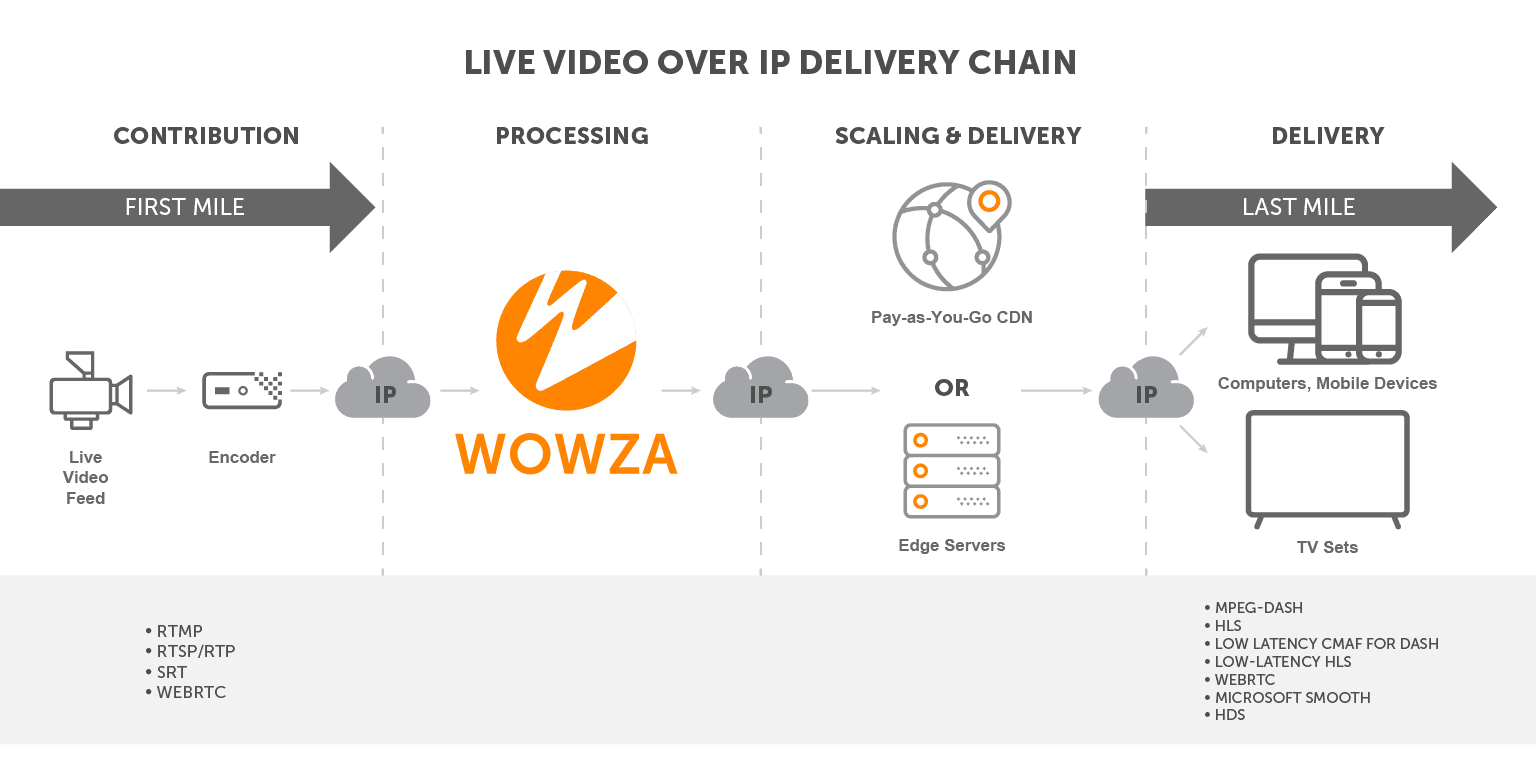
This simple workflow allows for efficient real-time delivery of live video content.
Advantages of RTMP
It offers several benefits that contribute to its ongoing usage:
- Low Latency: Crucial for live and interactive content.
- Compatibility: Works with many existing platforms and CDNs.
- Simplicity: Easy setup and reliable performance.
- Adaptability: Can be used in various live streaming scenarios, from gaming to professional broadcasts.
These advantages make it an enduring choice for certain streaming workflows.
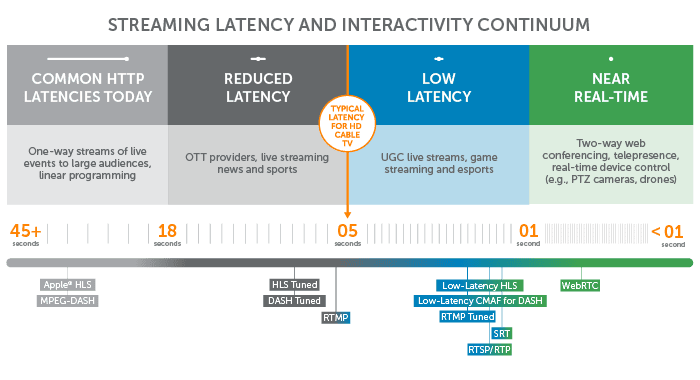
RTMP Protocol Variations and Encoding
Over time, RTMP has evolved to include multiple variations:
- RTMPE: Offers basic encryption for enhanced security.
- RTMPS: Adds SSL/TLS encryption to secure streaming data.
- RTMP Encoded Streams: Commonly used by platforms like YouTube Live and Facebook Live for ingesting and distributing streams.
- ERTMP provides extended codec support and ABR options
These variations highlight its ability to adapt to different security and workflow requirements.
Related Apps/Platforms
Real-Time Messaging Protocol remains well-supported by a range of streaming software and platforms:
- OBS Studio: A popular choice for live broadcasting.
- Mobile Apps: Many iOS and Android streaming apps still offer RTMP options.
- Streaming Services: Major platforms continue to accept RTMP streams, ensuring that broadcasters can rely on familiar workflows.
FAQs
What is the primary purpose of RTMP?
A: It was designed to facilitate lower-latency live streaming and ensure a stable, real-time connection between broadcasters and servers.
Is RTMP still a viable protocol for modern streaming?
A: Yes, it’s still widely used as an ingest protocol, particularly for workflows that rely on lower latency and compatibility with existing platforms.
Can RTMP work with popular streaming software like OBS?
A: Absolutely. OBS Studio, along with many other broadcasting tools, natively supports Real-Time Messaging Protocol streaming, making it a common choice for live content creators.
Are there more secure versions of RTMP available?
A: Yes. Variations like RTMPS and RTMPE offer enhanced security by encrypting the streaming data.
How to test your RTMP Workflow
To try out your workflow, we offer a free Test Player with support for MPEG-DASH and HLS on Safari.
Conclusion
It’s legacy as a low-latency, reliable streaming protocol ensures its continued relevance. While newer technologies have emerged, RTMP remains a staple for live broadcasting, interactive events, and efficient stream ingesting. Understanding its capabilities and applications helps broadcasters and content creators deliver seamless, high-quality video experiences to their audiences.
Ready to learn more about how Real-Time Messaging Protocol fits into your streaming strategy? Contact a Wowza Streaming Expert today for personalized guidance and support. Whether you’re new to live streaming or looking to optimize your existing workflow, we’re here to help. Click here to connect with a Wowza expert and unlock the full potential.