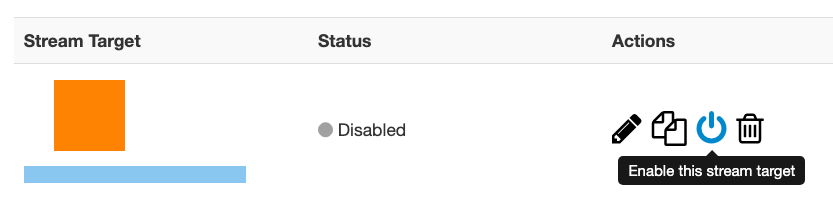- Go to the contents panel of your live application and click Stream Targets.
- On the Stream Targets page, click Enable Stream Targets.
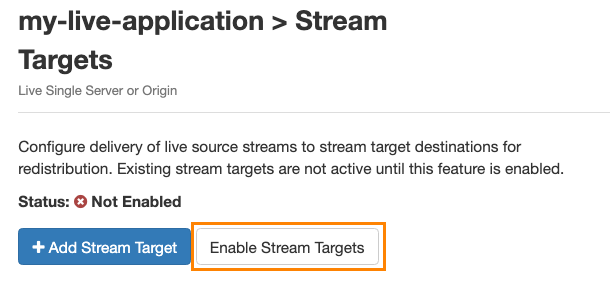
When stream targets are enabled, a checkmark appears next to the Stream Targets text in the contents panel. The Stream Targets page shows the status as Enabled.
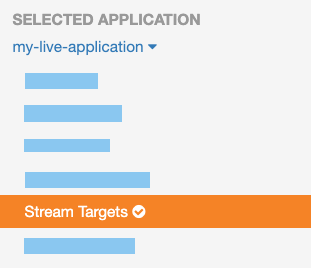
- If the status of an individual stream target is Disabled, click the corresponding Enable icon in the Actions column for that stream target.
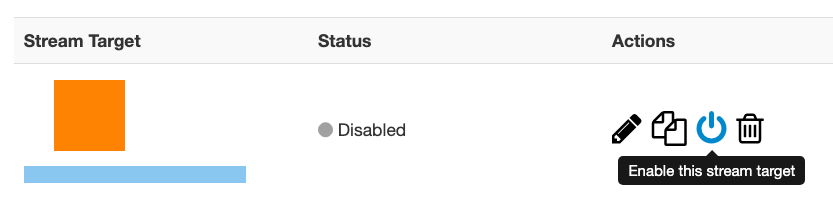
When a stream target is enabled, its status on the Stream Targets page is set to one of the following:
- Waiting: The target is enabled but is not yet pushing the stream to the target destination because either the target's configured source stream is not connected to the Wowza Streaming Engine input, or Wowza Streaming Engine has not completed initializing the connection to the target destination.
- Active: The Wowza Streaming Engine instance successfully connected to the target destination. It's actively pushing the stream.
- Error: The Wowza Streaming Engine instance unsuccessfully tried to connect to the target destination. Ensure the target's configured source stream is connected to the Wowza Streaming Engine input. Errors might be due to an incorrect target configuration, an issue with the destination server, or an invalid Wowza Video API token.
Note:
- The status of each stream target updates automatically if your Wowza Streaming Engine application has fewer than 100 stream targets. If your application has more than 100 stream targets, you can click Refresh to update the status.
- When you push a single stream for adaptive bitrate transcoding in Wowza Video, the stream target cycles through statuses a bit differently. For more details, see Push to Wowza Video for transcoding.
- When prompted, click Restart Now so your change takes effect.