The Wowza Video™ Asset Manager allows users to ingest, store, and tag video content in order to centralize, reuse, amplify, and provide user-friendly access to assets. See Video CMS: What it is and why you need one for more information.
You'll need a Wowza Video subscription to access this capability. Contact us to upgrade or purchase a new subscription.
This article introduces the different parts of the Upload Asset page to help you find your way around the Wowza Video user interface.
The Upload Asset page allows you to upload assets to the Wowza Video Asset Manager.
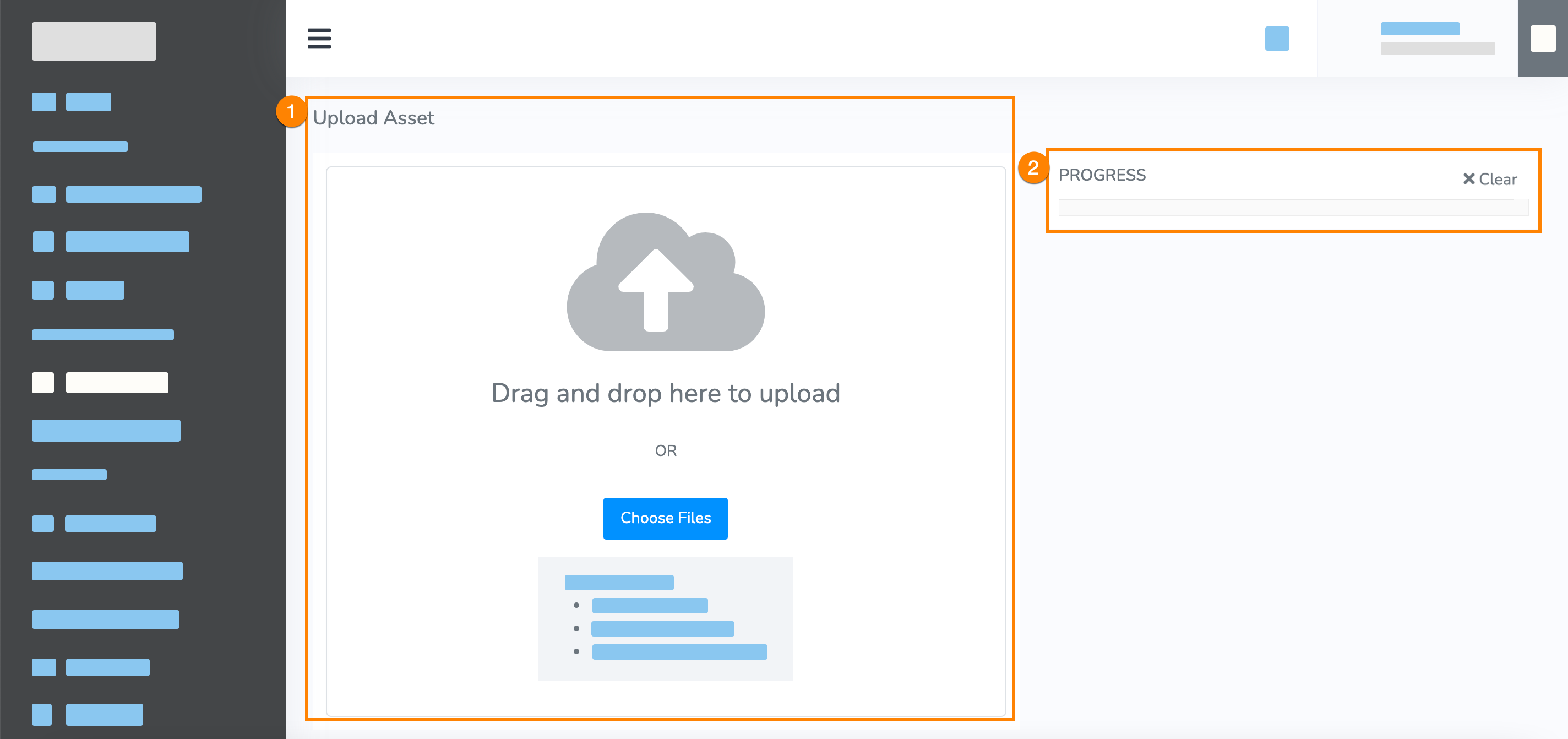
This page includes the upload asset functionality and the progress bar.
1. Upload Asset
You can drag and drop a file into the Upload Asset box or select Choose File to select a file. This causes the upload to start. The speed at which uploads are processed through the browser depends on your bandwidth.
The following are the requirements for uploaded files:
- MP4 format only
- 25 GB or less per file
- Only H.264 and AAC encoded content. No other codecs are supported. Uploads that consist of any unsupported codecs are rejected.
- Only 8-bit color space sources are supported. Uploads consisting of 10-bit and 12-bit inputs will be rejected.
We also encourage you to use only these characters in your file name:
- Letters: A-Z, a-z
- Numbers: 0-9
- Special characters: _ - . ()
If there are any other characters in the file name, we'll replace or remove them to avoid file management issues in storage.
2. Progress
The Progress area shows the progress of your uploaded files.
In some rare cases, it can take up to 24 hours for a file to process and be available.
Files can be in the state:
- Uploading
- Waiting for Processing
- Completed
- Failed
The Clear option clears all Failed and Completed files.





