This article introduces the different parts of the Real-Time Stream Details page to help you find your way around the Wowza Video user interface.
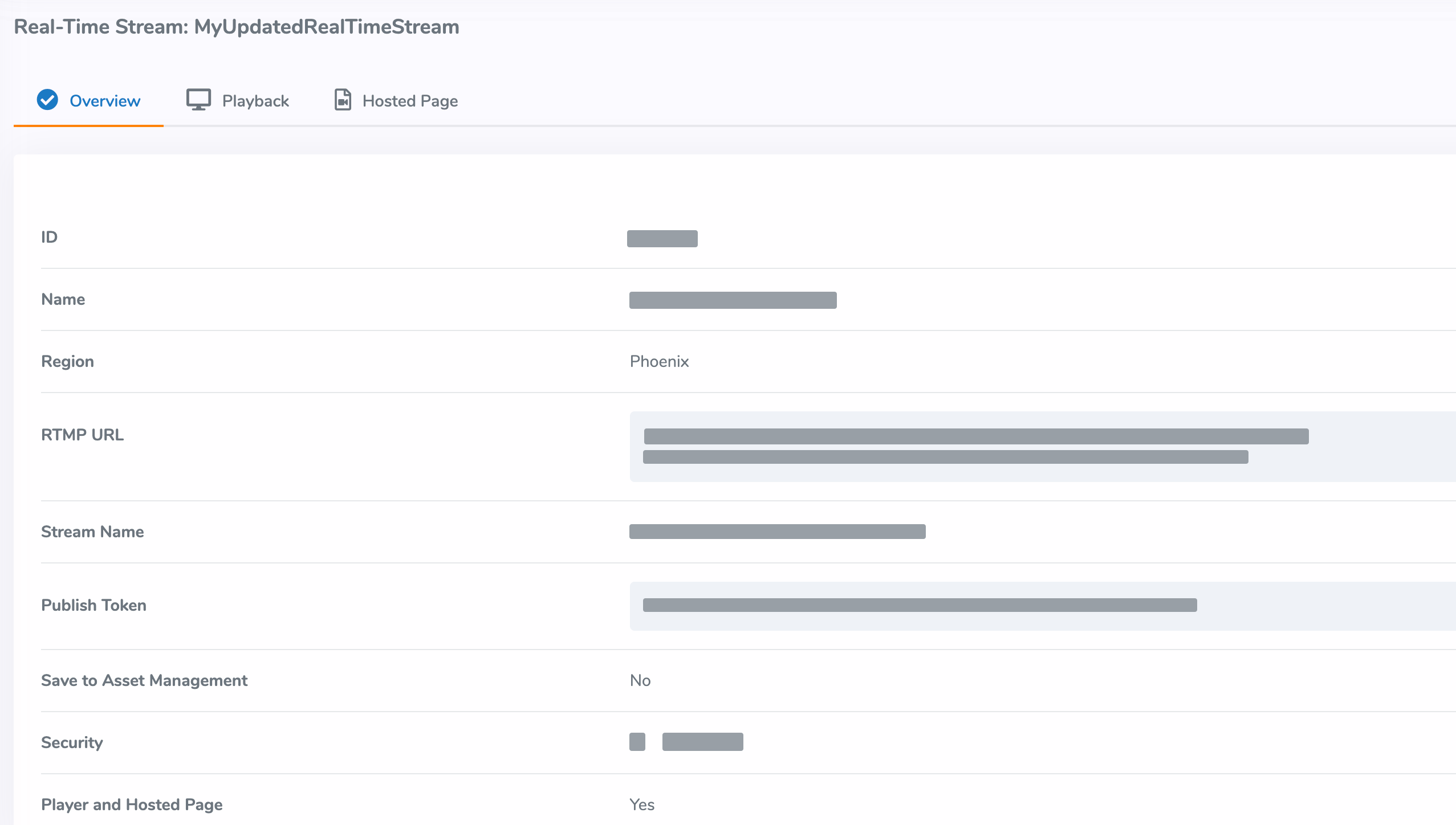
The Real-Time Stream Details page displays the following details:
Overview tab
- ID – The ID Wowza Video automatically assigns to the stream when it is created.
- Name – A user assigned name.
- Region – The regional server you chose to distribute your stream through.
- RTMP URL – A URL to configure an RTMP encoder as the source.
- Stream Name – The name Wowza Video automatically assigns to the stream when it is created.
- Publish Token – The authentication token you pass to the SDK.
- Save to Asset Management — Whether the stream is recorded and saved to Asset Management as an MP4 for download and an HLS stream for video-on-demand (VOD) replay. Recorded content stored in Wowza Video generates additional costs.
Note: Wowza Streaming Cloud subscribers only have the option to create an MP4 recording. Asset Management is available to Wowza Video subscribers only.
- Disable VOD encoder — Whether to skip creating the HLS stream for VOD replay.
- Playback Token – A token that must be passed by viewers for playback.
Tip: When you're ready to implement Real-Time Streaming at Scale for production, consider using the Wowza Flowplayer Real-Time Streaming (WebRTC) plugin for playback if you need to embed and configure the player in your own page. Wowza Flowplayer is included as part of your Wowza Video subscription.
- Player and Hosted Page – Whether a player and hosted page are enabled for your stream.
Playback tab
The Playback tab shows a preview of the player, a summary of player settings, and the player embed code.
The Player Preview allows you to play and pause running streams, adjust the volume, and enter full-screen mode.
Note: If you make changes to options on this page, they might take a few minutes to appear on the Wowza Video hosted page. Refresh the hosted page after about 10 minutes if you don't see your changes right away.
Hosted page tab
The Hosted Page tab shows details about the Wowza Video hosted page. Give the Hosted Page URL to viewers so they can watch your event.
Note: If you make changes to options on this page, they might take a few minutes to appear on the Wowza Video hosted page. Refresh the hosted page after about 10 minutes if you don't see your changes right away.





