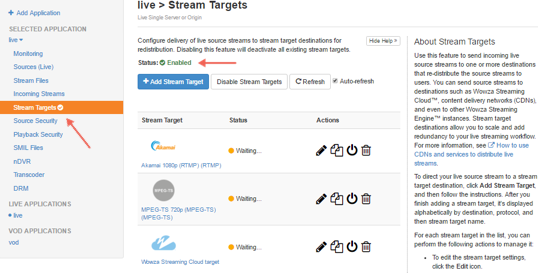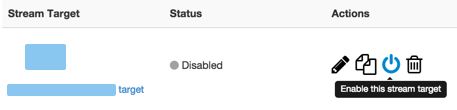The Stream Targets feature in Wowza Streaming Engine™ media server software allows you to send live streams to widely distributed destinations. For example, you can send a live stream from a server running Wowza Streaming Engine to any RTP destination. This allows you to use the RTP destination to deliver the stream to viewers.
This article explains how to set up Wowza Streaming Engine so that you can send a single live stream to any generic RTP destination for distributed delivery. If you're ingesting a source stream in multiple bitrates or transcoding in Wowza Streaming Engine and want to send an adaptive bitrate set of streams to your destination, you must create a Stream Target for each rendition and configure a corresponding stream in your destination. The process will be similar to what's documented here, but see the documentation provided by the destination CDN or service for help configuring it to ingest multiple bitrate streams.
Contents
Configure the RTP destination to receive and distribute the stream
Create a stream target to send the stream to the RTP destination
Enable Stream Targets
Test the connection
More resources
Configure the RTP destination to receive and distribute the stream
Your RTP destination might be almost anything—a third-party CDN or a video-sharing site, perhaps. Sign in to the destination's dashboard or video management tool and create an application or stream that will deliver the live event to viewers. You may need to provide the site with information about your Wowza Streaming Engine setup such as the IP address of the server running Wowza Streaming Engine. You can find the IP address in the Connection Settings panel of the Home page of Wowza Streaming Engine Manager.
After you've configured the live stream or application, note its stream name, application name (if any), and host domain or IP address. You'll need this information when you create the live application in Wowza Streaming Engine that sends the stream to the RTP destination.
Create a stream target to send the stream to the RTP destination
After creating a Live application in Wowza Streaming Engine, it must be configured to send the stream to the RTP destination.
- In the contents panel, click Stream Targets and then click Add Stream Target.
- On the Add Stream Target page under Generic Target Destinations, click Generic RTP. You're sending the stream to an RTP target.
- On the Generic RTP Configuration page, provide the following information:
- Stream Target Name - A descriptive name for this target setup in Wowza Streaming Engine. The name must be unique and can't contain less-than (<), greater-than (>), colon ( : ), quotation (' and "), forward slash (/), backslash (), pipe (|), question mark (?), asterisk (*), double-dot (..), or tilde (~) characters.
- Source Stream Name - The name of the incoming stream that you specified in Wowza Streaming Engine when you set up the video source.
- Destination Stream Name - The name of your stream at the RTP destination.
- Destination Host - The hostname or IP address of the RTP server.
- Destination Video Port - An even-numbered UDP port on the destination server to which the video portion of the source stream will be sent.
- Destination Audio Port - An odd-numbered UDP port on the destination server to which the audio portion of the source stream will be sent. The Destination Audio Port should be adjacent to and higher than the video port. For example, if the Destination Video Port is 10002, the Destination Audio Port would be 10003.
- Stream Wait Timeout - The time, in milliseconds, that the stream target waits for the streams defined in the Session Description Protocol (.sdp) file to arrive from the native RTP encoder.
- Time To Live - When streaming over multicast, this is the time to live (TTL) value, in seconds, for the UDP packets.
- Stream Target Name - A descriptive name for this target setup in Wowza Streaming Engine. The name must be unique and can't contain less-than (<), greater-than (>), colon ( : ), quotation (' and "), forward slash (/), backslash (), pipe (|), question mark (?), asterisk (*), double-dot (..), or tilde (~) characters.
- Click Add this target.
Enable Stream Targets
Before you stream, you must enable the Stream Targets feature for the Wowza Streaming Engine application or the individual stream target you created.
- In the contents panel of your application, if you don't see a checkmark next to Stream Targets, click Stream Targets in the contents panel and then click Enable Stream Targets.
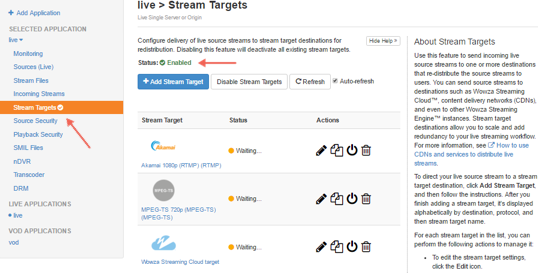
When Stream Targets is enabled, a checkmark appears next to Stream Targets in the contents panel and the Stream Targets page shows Status is Enabled.
- If the Status of an individual stream target is Disabled, click the Enable icon for the stream in the Actions column.
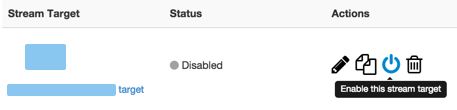
- When prompted, click Restart Now so your change takes effect.
When a stream target is enabled, its status on the Stream Targets page is one of the following:
- Waiting. The target is enabled but is not yet pushing the stream to the target destination because either the target's configured source stream is not connected to the Wowza Streaming Engine input or Wowza Streaming Engine has not completed initializing the connection to the target destination.
- Active. The stream is actively being pushed to configured Destination Host IP address and Destination Port(s).
- Error. The Wowza Streaming Engine instance unsuccessfully tried to push the streaming files to the configured Destination Host IP address and Destination Port(s). Make sure the target's configured source stream is connected to the Wowza Streaming Engine input. Errors might be due to an invalid target configuration.
Test the connection
Configure your encoder and then test the live stream.
- Start the stream in the H.264 camera or encoder that's sending the stream to your application in Wowza Streaming Engine.
The application ingests the live stream and sends it to the RTP target.
- In Wowza Streaming Engine, verify that the stream is working by clicking Incoming Streams, and then clicking the stream name.
The stream detail page displays the Status of the stream (Active) as well as details about connections, uptime, and throughput for the live stream.
- Verify that your RTP target is receiving, publishing, and distributing the stream as you've configured it to do.
- Stop the stream in the source camera or encoder to end your test connection.