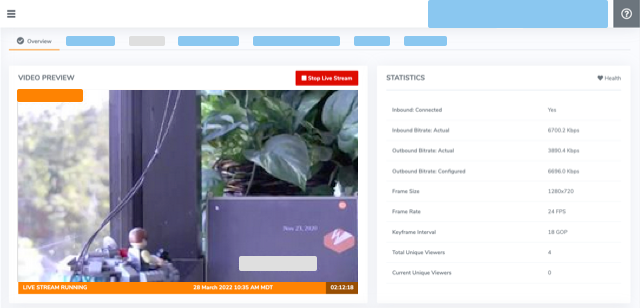The Sony SRG-300SE is a high-definition, remotely operated IP camera that publishes live video over the Internet. This article describes how connect the Sony SRG-300SE IP camera to the Wowza Video™ service for transcoding and playback.
You can set up the Sony camera first, or set up the live stream in Wowza Video first. Either way, when you start the live stream in Wowza Video, it will periodically try to connect to the camera until the camera comes online.
To learn about other live stream settings you might see in the user interface, see Live Stream Setup page in Wowza Video.
1. Create a live stream that uses the Sony SRG-300SE camera as the video source
If you haven't already done so, create a live stream in Wowza Video that uses the Sony camera as the video source.
- Sign in to Wowza Video.
- Click Add Live Stream.
- On the Live Stream Setup page, enter a Live Stream Name, choose a Broadcast Location, and then click Next.
- On the Video Source and Transcoder Settings page, select Sony as the camera you want to use to connect to Wowza Video.
- Enter the camera's Source URL, which should be in the form rtsp://[camera-ip-address]/video[port]. See the Sony SRG-300SE User's Guide for details about the camera's IP address.

- Specify other video source settings, and make sure to select the same Input Resolution that you use in your camera settings.
- Click Next, and complete the steps to finish creating the live stream.
Wowza Video creates the live stream and displays the Overview tab of the live stream detail page.
2. Set up the Sony camera
By default, the live stream in Wowza Video pulls an RTSP unicast stream from the camera's Image 1 video codec. To specify unicast transmission in the camera settings, in the camera's web-based live viewer, in the Other panel, select Unicast in the Connection list.
If you configure the Sony camera to use the Image 2 or Image 3 codec, edit the port value in the Source URL in Wowza Video to get the video from that codec. For example, rtsp://[camera-IP-address]/video2.
See the Sony SRG-300SE User's Guide for details about how to operate the camera and adjust settings such as resolution, bitrate, and frame rate.
When streaming from a Sony camera to Wowza Video, set the camera's keyframe interval to 60 fps for NTSC or 50 fps for PAL.
3. Test the connection
- In Wowza Video, select the live stream that uses the Sony camera as its video source.
- Click Start Live Stream at the top of the live stream detail page.
- Click Start to confirm that you want to start the stream.
Wowza Video opens the stream and connects with the camera.
- In the Sony camera web-based live viewer, start the camera.
- In the Wowza Video web manager, confirm that the live stream is playing by looking at the Video Preview in the Overview tab of the Live Stream Details page.
The video preview displays a frame from the live stream every 5 seconds. The started date and time appear under the preview. Source stream, transcoder, and delivery metrics begin to update.
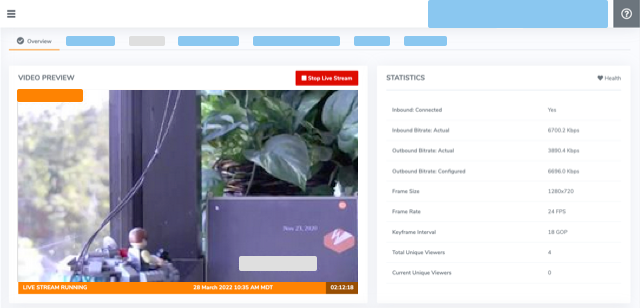
- Click Stop Live Stream at the top of the live stream detail page to end your test stream, and then stop the Sony camera.