With Wowza ClearCaster™ appliances, you can broadcast to a wide variety of RTMP-based destinations. Although some high-level broadcast health information is available on the Broadcast page, the Monitor page is designed to provide a more complete view of health data for live and archived broadcasts. You can use the Archived Broadcasts tab to monitor the health and performance of broadcasts after they are finished.
Monitor an archived broadcast
- Sign in to Wowza ClearCaster Manager at clearcaster.wowza.com with your Wowza account, and click Monitor in the menu bar.
- On the Archived Broadcasts tab, use the filters to search for the archived broadcast you'd like to review.
- When you've identified a broadcast, click View.
You can then view historical monitoring data for the selected stream.
Broadcast details
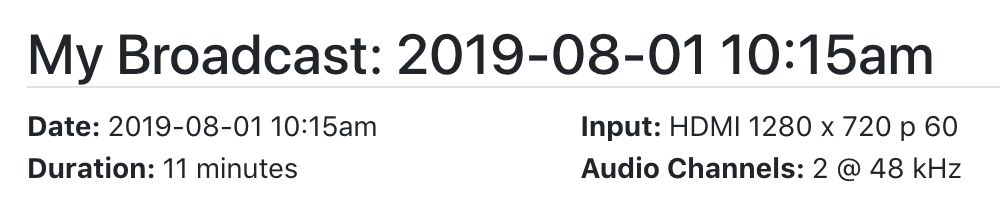
The following information displays for the selected broadcast:
- The broadcast name, date, and duration
- The type and quality of the HDMI or SDI input connected to the ClearCaster during the broadcast
- The number of audio channels and the audio sampling rate of the connected input
Output
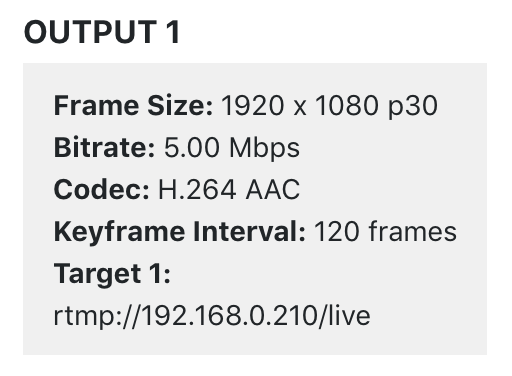
The Output table displays the following information:
- The frame size and frame rate for the output
- The target video bitrate for the broadcast
- The video and audio codecs being published for the broadcast
- The keyframe interval
- Targets and their Server URLs that are associated with the output
Encoding / Outputs
Adaptive Network Encoding
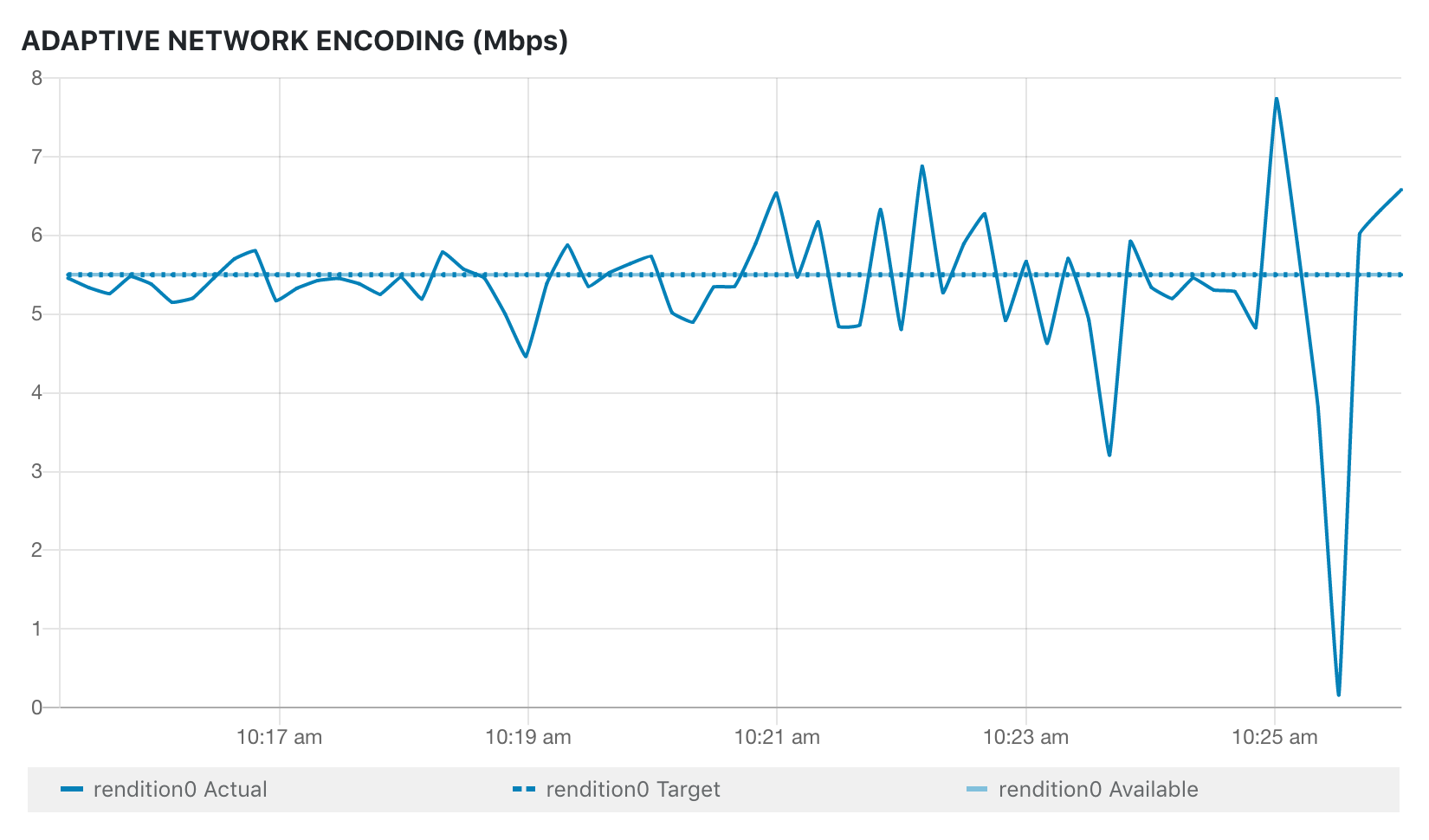
The Adaptive Network Encoding graph displays available, target, and actual video bitrate for each output rendition, in Mbps, over the full duration of the broadcast.
Dropped Frames / Total Frames
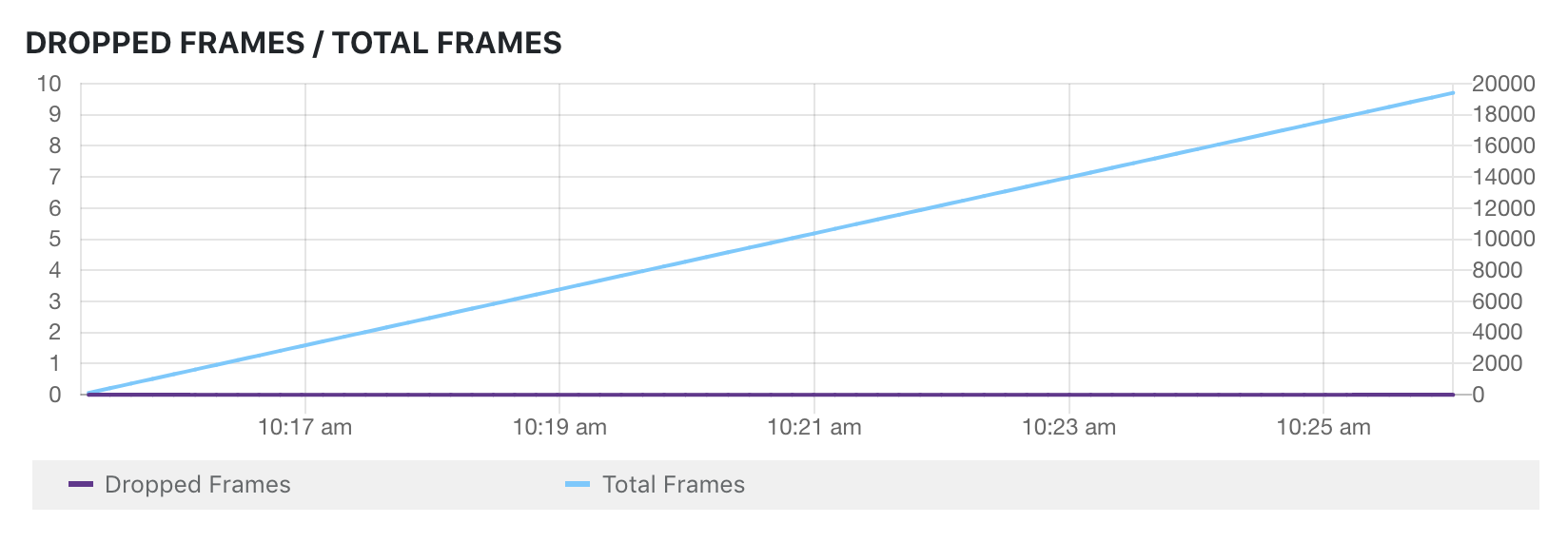
The Dropped Frames / Total Frames chart displays the number of dropped frames and the total number of frames over the full duration of the broadcast.
Network / Connections
Round Trip Time
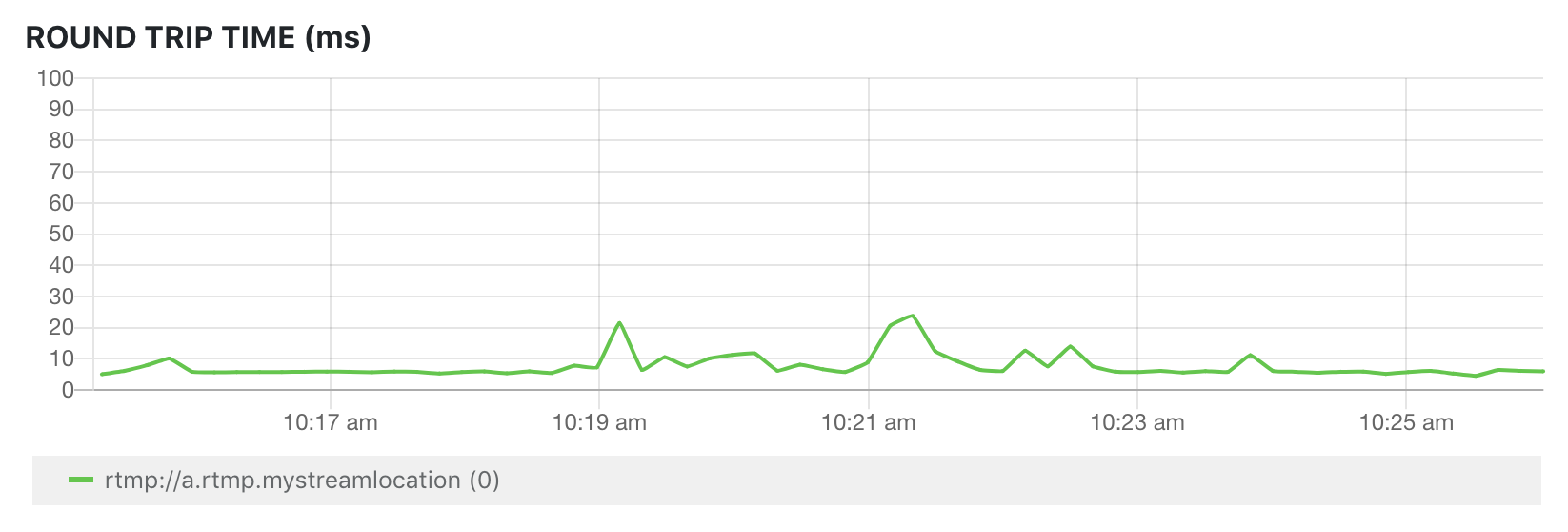
The Round Trip Time graph displays the elapsed time, in milliseconds, for the ClearCaster appliance to send data via a TCP connection to an ingestion point for each target and receive a round trip response via the network path. This metric can be used to track target connectivity and to help determine historical network connection health. You can hover over a line on the graph to see data at a certain point in time.
Connection Attempts
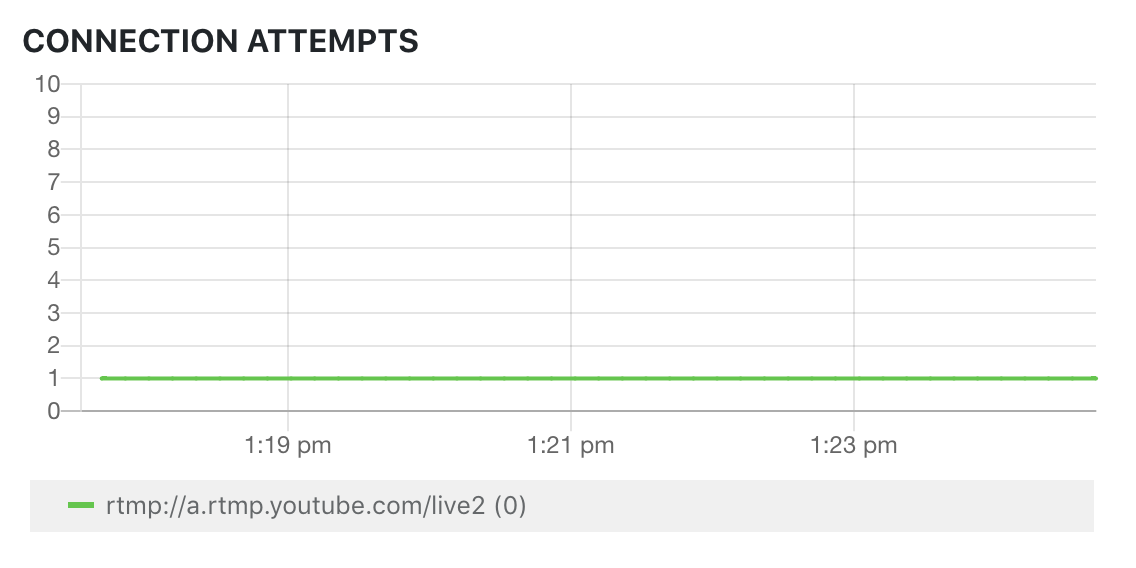
The Connection Attempts chart displays the number of times that the ClearCaster attempted to connect to the target during the full duration of the broadcast.
Appliance
CPU Load / CPU Temperature
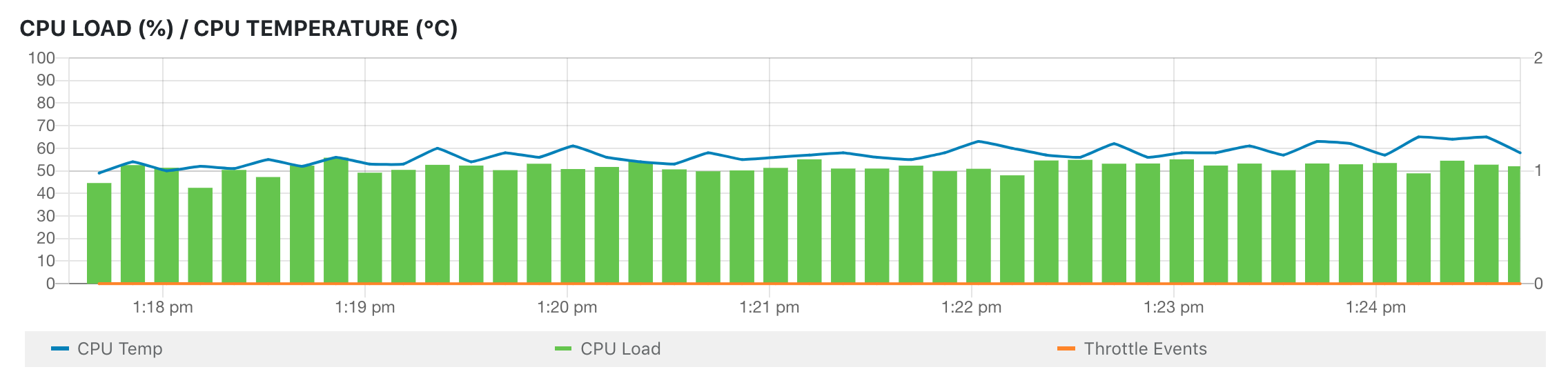
The CPU Load / CPU Temperature graph displays the load and temperature of the CPU for the ClearCaster appliance over the full duration of the broadcast. It also displays the number of throttle events that the ClearCaster appliance experienced over the full duration of the broadcast.





