This article introduces the different parts of the Live page to help you find your way around the Wowza Video user interface. With analytics in Wowza Video, you can get more information about your stream performance and viewers, both live and historic.
You'll need a Wowza Video subscription to access this capability. Contact us to upgrade or purchase a new subscription.
The Live page allows you to visualize data from currently running live or VOD streams, populated with data from the last hour.
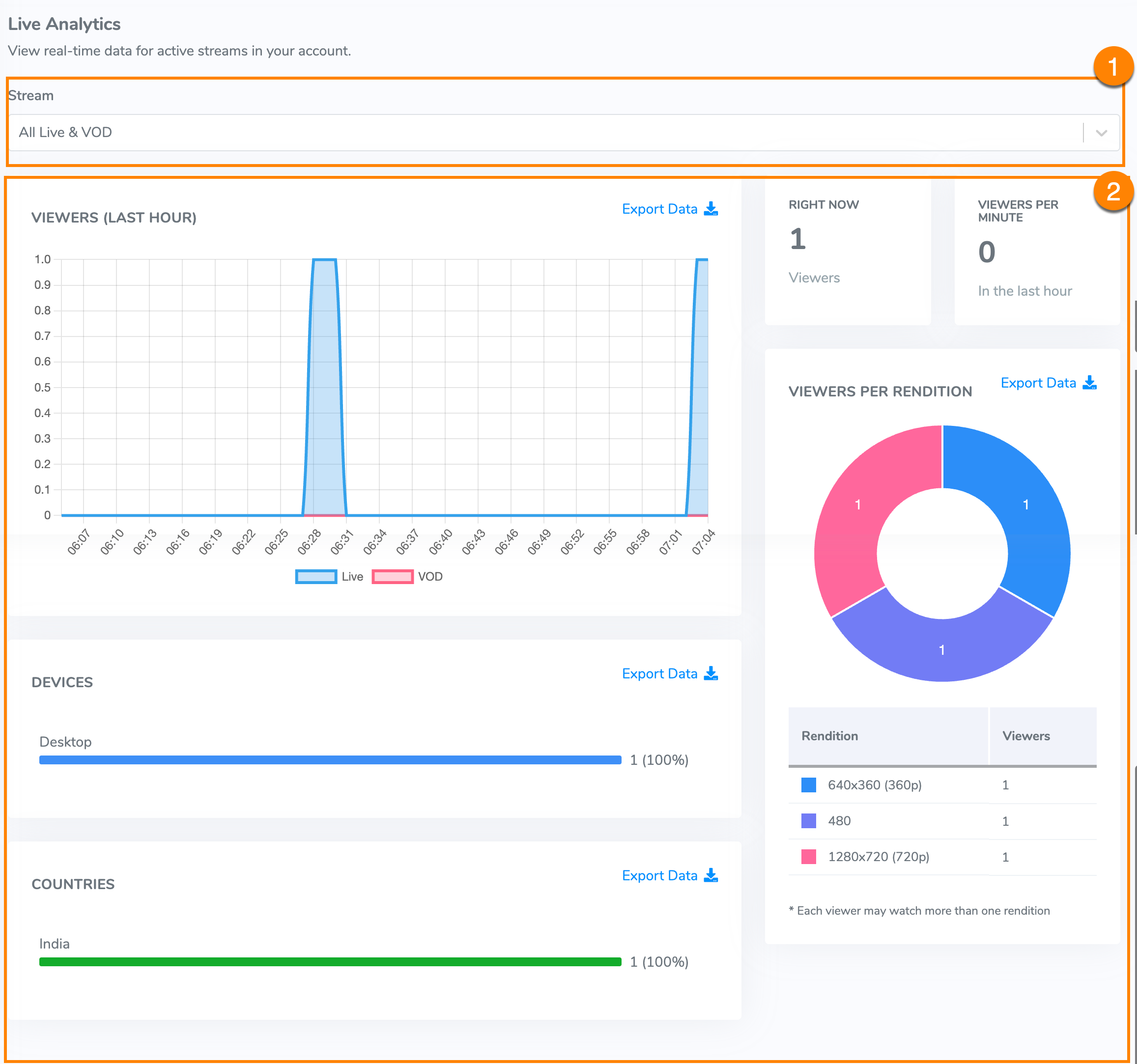
Do any of the following:
- Filter –You can filter the live data to see all live streams and video-on-demand (VOD) streams, or a specific live or VOD stream. Start typing in the Stream field to filter the stream names and choose one.
- Data - View and analyze data for the stream(s) you filtered for.
A unique viewer is determined by a unique IP address; if multiple users share the same IP address, as with NAT, they are counted as the same viewer.- Right now – Displays the current unique viewers of the stream(s).
- Viewers per minute – Displays how many viewers the stream(s) averaged per minute, over the last hour.
- Viewers per rendition – Displays, graphically, how many viewers each rendition for the stream(s) had.
- Viewers (Last Hour) – Displays, graphically, how many viewers the stream(s) averaged in the last hour.
- Devices – Displays the types of devices on which the stream(s) was viewed.
- Countries – Displays unique viewers by country and is determined per browser session.
- Right now – Displays the current unique viewers of the stream(s).
- Export – Export any of the data to a CSV file to use for tracking or metrics in other application(s.
Note: In Live Analytics, all the data points display "at this moment" numbers except for the "Viewers (Last Hour)" chart. If there are many viewers over the last hour but none right now, all the other data points will display, "There are no records to display". The Live Analytics page auto-updates every 60 seconds.





