With Wowza Streaming Engine™ media server software, you can stream directly to Wowza CDN™ and use its edge network to deliver streams to global audiences over HLS. You can send a single stream or a group of transcoded live stream renditions straight to a Wowza CDN endpoint for distribution.
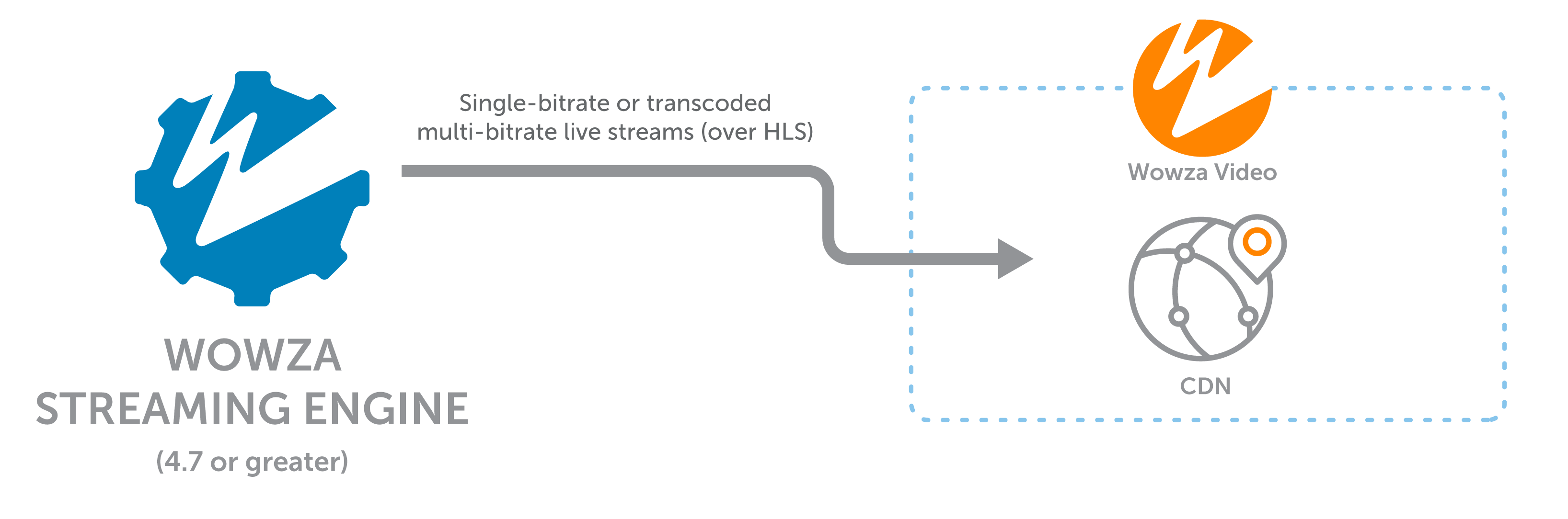
Pull-based workflow overview
This guide provides information about creating a Wowza CDN stream target for a pull-based CDN workflow that bypasses transcoding in Wowza Video. These steps require configuring your firewall to allow proper traffic flow and security. After a successful setup, you should be able to use the Wowza Video edge network to deliver your live stream to viewers. Optionally, you can also use our Wowza Video Wowza Flowplayer for your users to view the stream and review analytics about the stream.
You can also set up your connection to Wowza CDN for a push-based workflow that eliminates the need to configure your firewall. To configure your stream targets using a push connection, see:
- Push streams to Wowza CDN from Wowza Streaming Engine
- Send Apple HLS and MPEG-DASH content to Amazon S3 using Wowza Streaming Engine
Before you start
Before you start, review Scaling Wowza Streaming Engine with Wowza CDN to better understand the various workflows for using Wowza CDN with Wowza Streaming Engine. You should be able to determine which workflow best fits your streaming needs:
- Streaming directly to Wowza CDN (pull-based workflow), as described in this guide.
- Sending a stream to Wowza Video for transcoding and delivery over Wowza CDN.
1. Create a Live HTTP Origin application
To send streams directly to Wowza CDN, use a Live HTTP Origin application in Wowza Streaming Engine. Complete the following steps to create one if you haven't already.
Note: Content delivery networks, including Wowza CDN, don't support adaptive bitrate streaming based on SMIL files. To send a set of adaptive bitrate renditions to a CDN endpoint, you must use the Transcoder feature to produce renditions with the same stream name prefix.
- In Wowza Streaming Engine Manager, click the Applications tab, and then click Add Application in the sidebar navigation.
- On the Add Application page, click Live HTTP Origin.
- In the New Application modal, enter a name for your application and click Add.
- Click Save to save the application with default values.
- On the Properties tab, go to the Custom properties section, and make sure httpRandomizeMediaName is set to true.
You will use the application's name and the names of any streams you send to it in the playback URL obtained from Wowza Video in the following steps.
2. Create a Wowza CDN stream target in Wowza Video
- Sign in to Wowza Video.
- Go to Advanced > Stream targets in the sidebar navigation.
- Click Add new.
- Select Wowza CDN.
- Specify the Target name. The Target name is required but doesn't have to be unique, and it can't be longer than 255 characters.
- Select Enable a custom origin to connect your Wowza Streaming Engine instance to this stream target.
- Select the Region where your Wowza Streaming Engine instance is located.
- Enter the Custom origin URL for your Wowza Streaming Engine instance or public IP address starting with http:// or https://. This will be the address for the location where you are running Wowza Streaming Engine.
Note: Your address must be a host address with no paths. For example, http://12.12.12.12, http://my.domain.com or https://my.domain.com.
- If your instance of Wowza Streaming Engine is protected by a firewall, configure the firewall to allow incoming connections from the following Wowza servers on the appropriate port (80 or 443). For improved security, we strongly recommend you only add the following addresses to your firewall rules to allow Wowza Video to access Wowza Streaming Engine through your firewall using port forwarding:
We recommend configuring Wowza Streaming Engine to utilize port 443 with SSL to help secure your server. Port-forwarding is necessary for most non-host-based firewalls.54.68.61.8144.225.129.3535.161.247.13813.125.58.2243.35.119.2943.200.156.23652.29.60.883.123.121.433.77.81.251
Wowza Video generates a target and displays the target detail page. You can find the target's playback URL on the Playback URLs tab.
3. Test the connection
Streams sent directly to Wowza CDN targets for distributed delivery are first sent to the Wowza Streaming Engine Live HTTP Origin application and then played using a Wowza CDN playback URL provided by Wowza Video.
- Start the stream in the H.264 camera or encoder that's sending the stream to your live application in Wowza Streaming Engine.
- Verify that the stream is published by clicking Incoming Streams for your application.
- Click the stream name. The stream detail page displays the Status of the stream (Active) as well as details about connections, uptime, and throughput for the published stream.
- In Wowza Video, on your stream target page, get the playback URL by clicking Playback URLs and then HLS. For example:
https://cdn3.wowza.com/5/c0hPyh6jVVVDv8k/[application-name]/[stream-name]/playlist.m3u8 - Verify that the stream is playing by pasting the playback URL into an HLS player.
- Stop the stream in the source camera or encoder to end your test connection.
4. (Optional) Use Wowza Flowplayer for your stream through Wowza Video
You have the option to use the playback URL mentioned in the section above for your stream. Alternatively, you can use Wowza Flowplayer, our player for Wowza Video, if you have a Wowza Video subscription as part of your Engine with Video experience. Through this experience, you'll also be able to gather and view analytics through Wowza Video.
To use the player:
- In Wowza Video, click Stream targets in the Advanced section of the left navigation menu, then select your stream target from the Stream targets list. For more, see the Stream target details page article.
- Click the Settings tab on the Stream target details page.
- Add a URL suffix in the field under the Playback section, like custom_origin/cW9JTDFr. The path you enter will become the last part of the playback URL you'll use with the embedded player. Adding this information also causes the Share stream button to display.
- Click the Share stream button at the top of the Stream target details page of Wowza Video. The Share stream button is located at the top of the Stream target details page. This only applies if you're using HLS for playback.

- Use one of the viewing formats offered or combine them for a more robust viewing experience. The viewing formats that Wowza Video generates for your stream give you flexibility in presentation.
- JavaScript embed code — Copy this code and add it to your site to embed the specified player into your own site.
- iFrame embed code — Copy this code and add it to your site to embed an iFrame with the specified player into your own site.
- Hosted page — Copy the Hosted page link URL and share it directly with your viewers. Wowza Video automatically generates a web page that we host for you and embed with the specified player. No coding is required.
5. (Optional) View analytics for your stream through Wowza Video
You can use Wowza Flowplayer, our player for Wowza Video, if you have a Wowza Video subscription as part of your Engine with Video experience. If you use our Wowza Video player and Wowza CDN stream target, you'll also be able to gather and view analytics through Wowza Video.
Analytics in Wowza Video offer insights into viewer behavior, engagement, and playback performance, helping you understand your audience better and improve your streaming strategies to boost reach and retention. You can get viewers, renditions, devices, countries, top live streams, popularity, and Quality of Experience metrics for your stream target.
To view analytics for your stream target in Wowza Video, navigate to the Analytics page in Wowza Video.
- To view current analytics, click the Current tab, type the stream target name in the Filter By field, and click Apply filter.
- To view historic analytics, click the Historic tab, type the stream target name in the Filter By field, select a Time frame, and click Apply filter.
- To view quality of experience metrics, click the Quality of Experience tab, type the stream target name in the Filter By field, select Device(s) and Time frame, and click Apply filter.
More resources
- Wowza Streaming Engine with Wowza Video
- Scaling Wowza Streaming Engine with Wowza CDN
- Push streams to Wowza CDN from Wowza Streaming Engine
- Send a stream from Wowza Streaming Engine to Wowza Video for transcoding
- Protect a Wowza CDN on Fastly stream target with token authentication in Wowza Video
- Geo-block Wowza CDN on Fastly stream targets in Wowza Video
- Manage HLS playback over SSL for Wowza CDN on Fastly in Wowza Video





