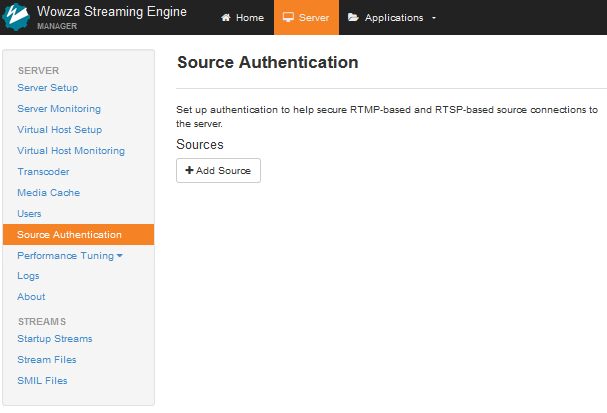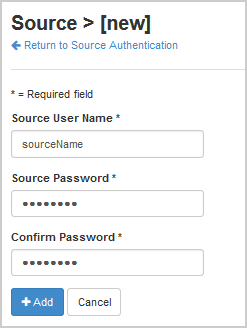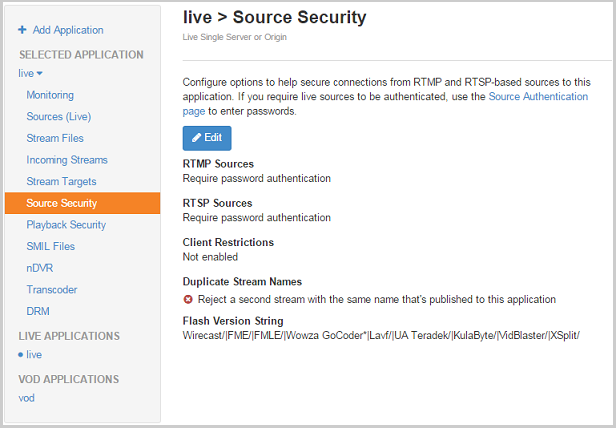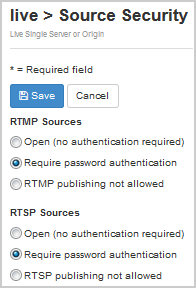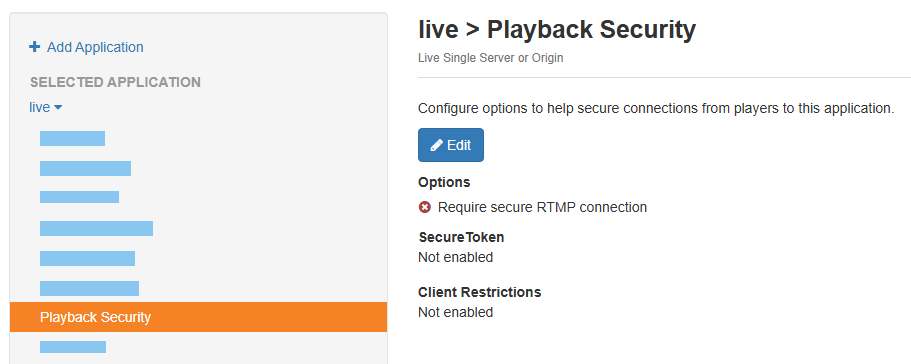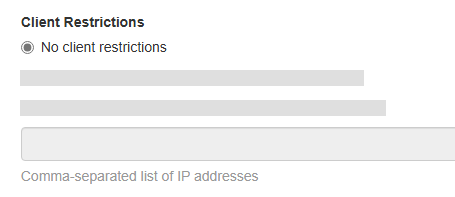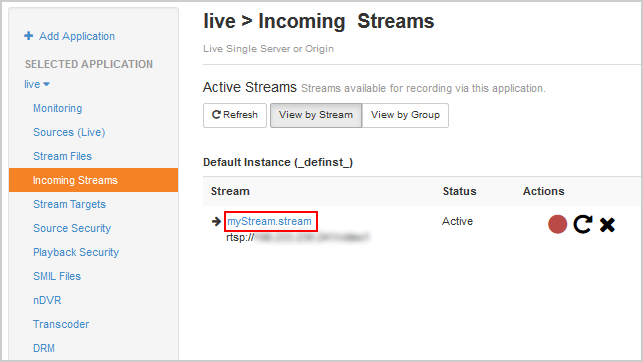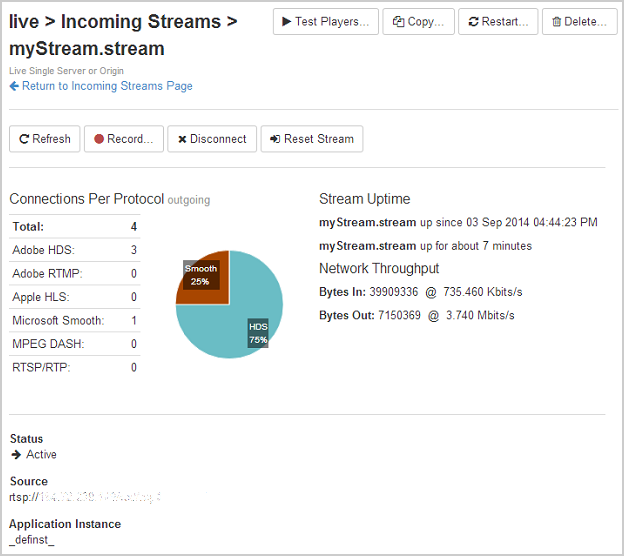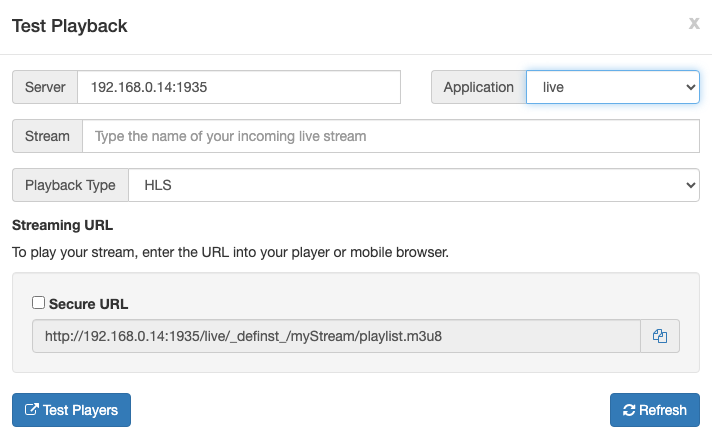Configure Wowza Streaming Engine™ media server software to receive an encoded live stream from an RTMP-based source and play the live stream over multiple streaming protocols.
Video: Connect an RTMP encoder to Wowza Streaming Engine
See how to connect an RTMP encoder to Wowza Streaming Engine to publish and deliver streams.
Before you start
You should complete the following tasks:
- Create a live application according to Create applications.
1. Authenticate live RTMP sources
By default, Wowza Streaming Engine requires that RTMP-based encoders provide a source user name and password before they can connect to a live application and publish a live stream. Complete the following steps to create a source account and manage source authentication.
- In Wowza Streaming Engine Manager, click Server in the menu bar and then click Source Authentication in the contents panel.
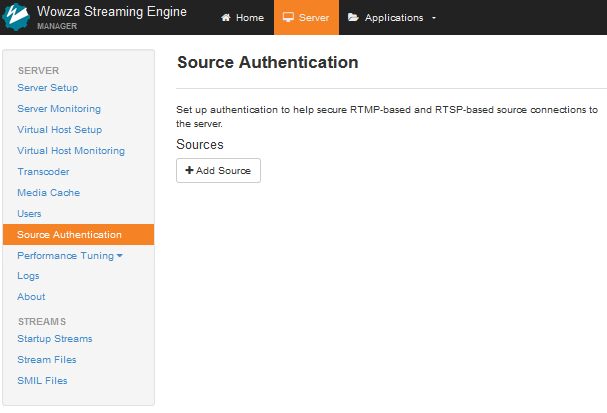
- Click Add Source.
- Add Source User Name and Password information. The source user name and password values are case-sensitive and can only contain alphanumeric, period (.), underscore (_), and hyphen (-) characters.
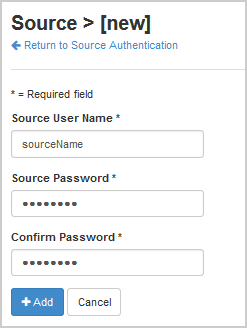
- Click Add.
A source account is used to authenticate connections from sources to live applications in Wowza Streaming Engine. You can create and store multiple source accounts for a Wowza Streaming Engine instance. By default, the source credentials are stored in [install-dir]/conf/publish.password.
- In your application's contents panel, click Source Security, and then click Edit.
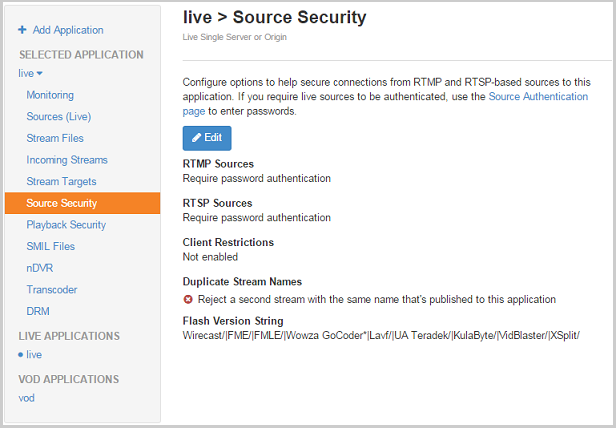
- Under your source type, select Require password authentication.
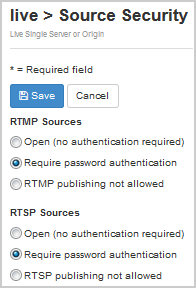
- (Optional) Under Client Restrictions, select one of the options to control which IP addresses encoders can connect from. Restricting source publishing to specific IP addresses or blocking source publishing from specific IP address is recommended for security purposes.
- Click Save and then restart the application.
For more information about Source Security options, see Secure incoming sources.
2. Configure playback
Before connecting a live source and publishing a live stream, complete the following steps to configure playback support for your application.
- Click the Applications tab at the top of the page and then select your application in the contents panel.
- Click the Setup tab on your application's page and then click Edit.
- Under Playback Types, select any streaming protocols you need to support for playing streams sent to this application. The playback types enable transmuxing a source stream into MPEG-DASH, HLS, RTMP, and RTSP/RTP.
- Click Save.
- In the application's contents panel, click Playback Security, and then click Edit. For more information about Playback Security options, see Playback security options.
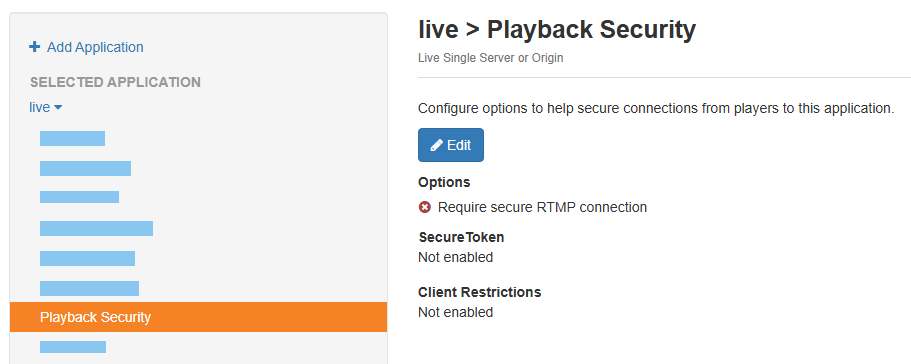
- Under Client restrictions, select No client restrictions to allow players to connect from any IP address.
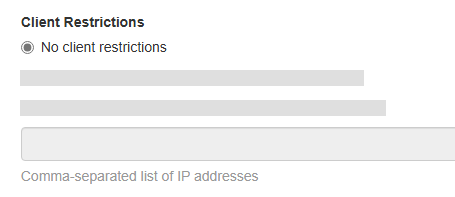
- Click Save and then restart the application.
3. Publish the source stream
To connect an RTMP-based source to Wowza Streaming Engine and publish a live stream, complete the following steps.
- In your encoder software, enter the following application connection settings:
- Server URL – rtmp://[wowza-ip-address]:[port]/[application-name]
- Stream Name – Any unique name to identify the stream.
- User – [source-user-name]
- password – [source-password]
-
Depending on your encoder, you may need to enter this information in the following format instead:
rtmp://[source-user-name]:[source-password]@[wowza-ip-address]:[port]/[application-name]
Notes:
- You can find the IP address (Host - Server) and port (Host - Port) of the Wowza Streaming Engine instance in Wowza Streaming Engine Manager under Application Connection Settings from the Home page or the Sources (Live) page for your application. The default streaming port for RTMP is 1935.
- See the documentation for your source encoder for help configuring it.
- Publish your live stream in your encoder software to send your live stream to Wowza Streaming Engine.
4. Verify the connection
To verify that Wowza Streaming Engine is receiving the published stream, complete the following steps in Wowza Streaming Engine Manager.
- Click Incoming Streams in the contents panel for your live application. You should see your stream listed with Active for the status.
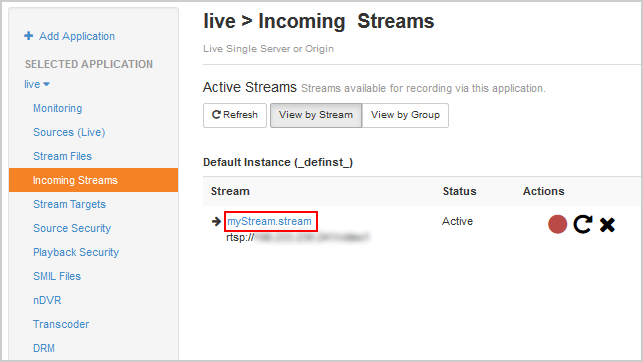
- Click the stream name to see the uptime, network throughput, and other information about the published stream.
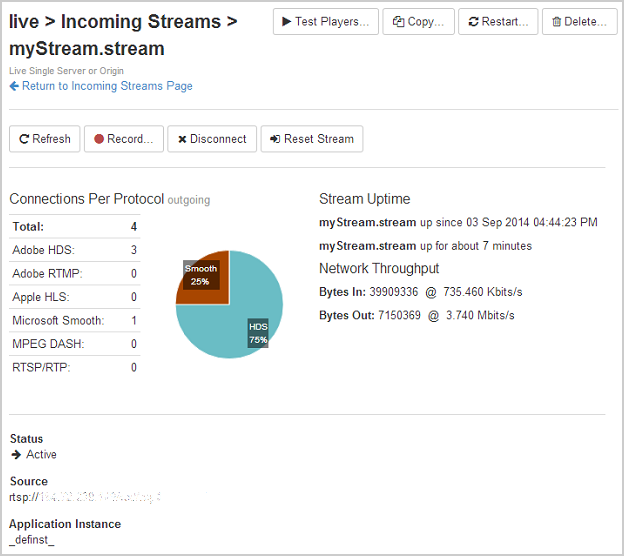
5. Test playback
- From your application's page in Wowza Streaming Engine Manager, click Incoming Streams.
- Click the name of your stream and then click Test Playback from your stream's page.
- Review and, if needed, edit the following information in the Test Playback window for your stream:
- Server – The IP address or domain name of the server and the streaming port ([address]:[port]).
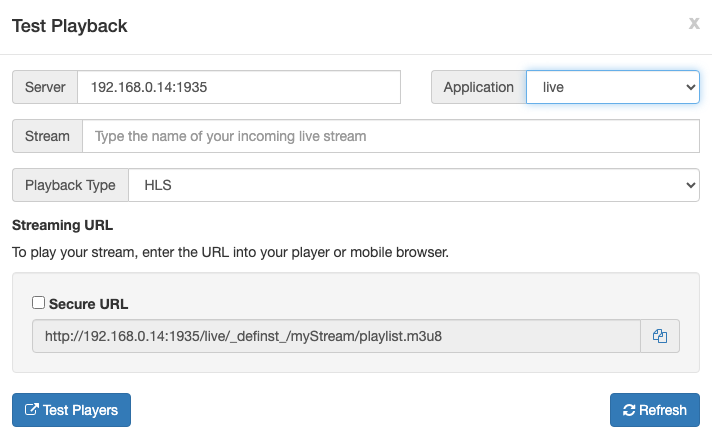
- (Optional) In the Streaming URLs section, select Secure URL for the streaming protocol you want to use to test playback if you have configured SSL/TLS for streaming over https, rtmps, or rtsps.
- Click the Copy icon for the streaming protocol you want to use to test playback.
- Paste the playback URL into your player or a mobile browser depending on the protocol. Alternatively, you can use the Wowza Video Test Players webpage.
For more information about playback URLs, see About playing Wowza Streaming Engine streams.