Wowza Streaming Engine™ Manager enables you to easily configure, manage, and monitor Wowza Streaming Engine media server software from a browser on your computer, tablet, or phone. Although programmatic and command-line configuration and management of Wowza Streaming Engine is still available, the browser-based manager is much easier to use. This article introduces you to the different areas of Wowza Streaming Engine Manager so you can find your way around the user interface.
Signing in
Before you can use Wowza Streaming Engine Manager, Wowza Streaming Engine must be running. See Start and stop Wowza Streaming Engine.
After starting Wowza Streaming Engine, open it in a browser with the following URL:
where [wowza-ip-address] is the address or domain of the server that's running Wowza Streaming Engine.
Wowza Streaming Engine Manager works in the latest versions of most modern web browsers that support HTML5 and CSS 3. We recommend Google Chrome.
Wowza Streaming Engine Manager opens with a Sign In page. Enter the username and password you created when you installed Wowza Streaming Engine.
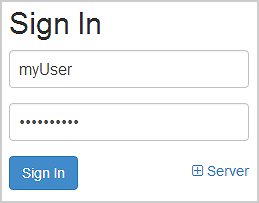
After signing in for the first time, you can create additional accounts for other users to manage the server software through the manager (administrator accounts) and to view (but not change) the server settings in the manager (read-only accounts). To learn how, see Manage credentials.
Home page
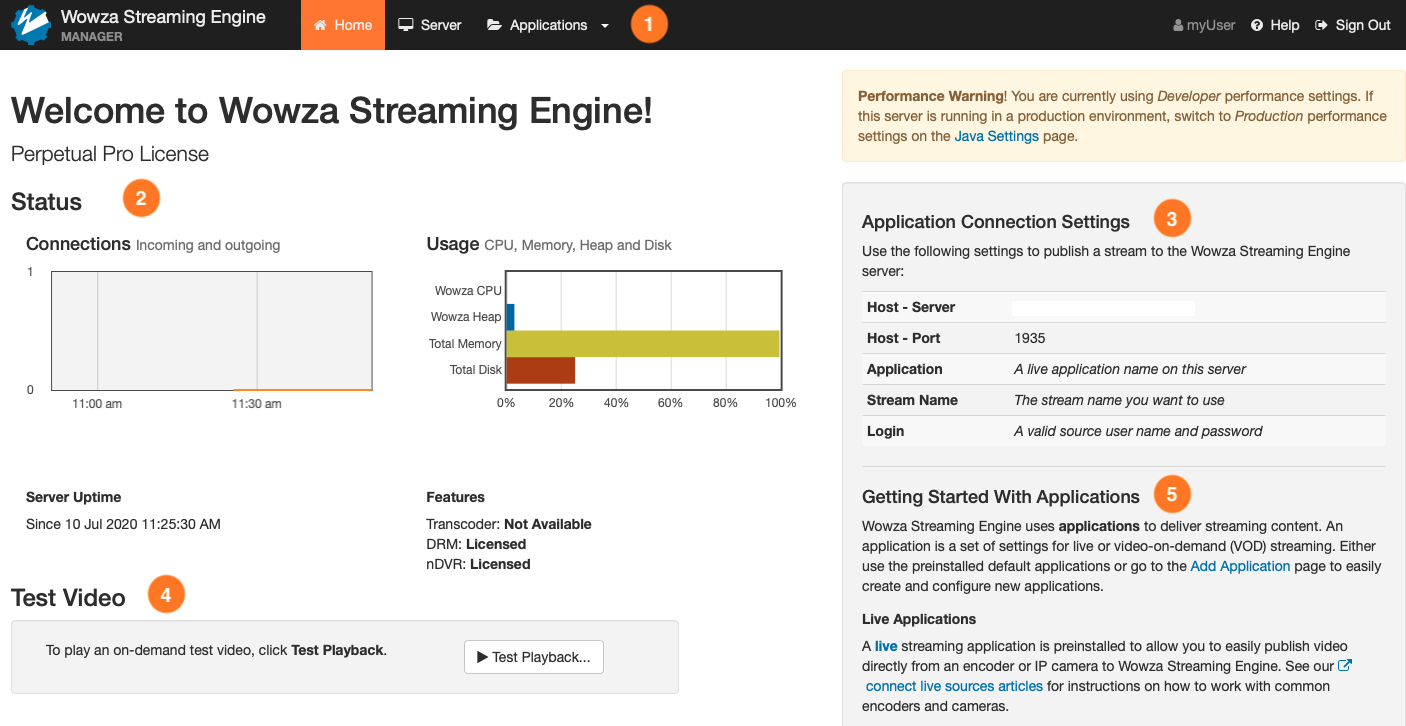
| 1 | Click the tabs on the menu bar to access features that help you manage the server and virtual host (the Server tab) and to create and manage live and video-on-demand (VOD) applications (the Applications tab). Click the Help link to access Wowza technical articles and other helpful resources. |
| 2 | View information in the Status area about how the total number of source and playback connections for the server (the Connections chart) and the total server resource consumption for CPU, Java heap, memory, and disk (the Usage chart). You can also see if the Transcoder, nDVR, and DRM features are licensed, if they're enabled, and which applications they're enabled for. |
| 3 | The Application Connection Settings in the right panel are settings and information needed for connecting to the Wowza Streaming Engine instance. These settings also appear on the Sources (Live) page for live applications. Host - Server: The public IP address of the Wowza Streaming Engine instance. Use this to connect to Wowza Streaming Engine for a variety of tasks including publishing a source stream from your encoder or camera to Wowza Streaming Engine, playing streams, and using the Wowza StreamLock™ AddOn to connect over SSL/TLS. Host - Port: The default streaming port for Wowza Streaming Engine. Use this to connect to Wowza Streaming Engine for a variety of tasks including publishing a source stream from your encoder or camera to Wowza Streaming Engine and playing streams. |
| 4 | Quickly verify that the server is up and running by streaming the sample.mp4 video file installed with the server software over multiple streaming protocols. Click Test Playback to get playback URLs to play sample.mp4 using your player or the test players on the Video Test Player webpage. |
| 5 | Use the Getting Started information to quickly jump to configuration areas in Wowza Streaming Engine Manager and to get more information about the Support resources that are available if you have problems. |
Server configuration
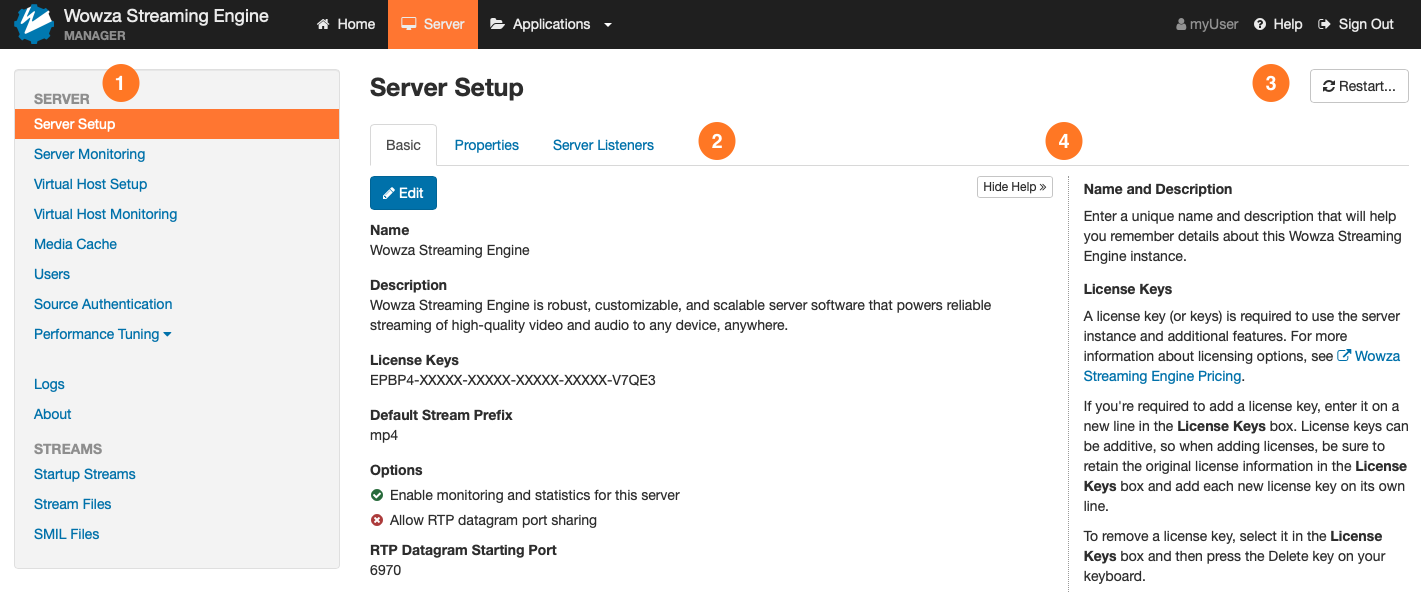
| 1 | The contents panel provides access to the following features that let you configure, manage, and monitor the server and virtual hosts (VHosts). Server Setup: Configure settings for Wowza Streaming Engine, such as the instance name, available license keys, and enabling/disabling the Monitoring features for the server and its applications. Server Monitoring: Monitor total resource consumption (Wowza CPU, Wowza heap, memory, and disk), incoming and outgoing connections, network throughput, and uptime. See Monitor server connections, load, and application statistics in Wowza Streaming Engine. Virtual Host Setup: Manage virtual hosting environments on the server. By default, Wowza Streaming Engine ships with a single VHost environment named _defaultVHost_; however, you can add more VHost environments and manage them separately with this feature. Virtual Host Monitoring: Monitor VHost incoming and outgoing connections, network throughput, and uptime. See Monitor server connections, load, and application statistics in Wowza Streaming Engine. Transcoder: Monitor the number of concurrent inbound source streams ingested by Transcoder and add, modify, and delete Transcoder templates. See Use Transcoder. Media Cache: Configure the read-through caching mechanism that enables scaling of VOD streams by re-streaming VOD file sources from HTTP-based servers that support HTTP/1.1 range requests and from network-attached file systems. See Scale video-on-demand streaming with Wowza Streaming Engine Media Cache. Users: Set up and manage administrator and read-only user accounts for Wowza Streaming Engine Manager. See Manage credentials. Source Authentication: Create and manage case-sensitive user names and passwords that RTMP-based and RTSP-based encoders and cameras can use to connect and publish a live stream if the live application requires authentication. Performance Tuning: Adjust server performance settings from the default values that are calculated when the server starts. See Tune Wowza Streaming Engine for optimal performance. Logs: View the messages in Wowza Streaming Engine and Wowza Streaming Engine Manager. Filtering and display options let you customize what's displayed and the UI provides a way for you to download large log files to a compressed (zipped) folder for viewing outside of the manager. See View log messages in Wowza Streaming Engine Manager. About: View information about the Wowza Streaming Engine platform such as the installed software version and license and the installed Java Runtime Environment (JRE). Startup Streams: Pull live IP Camera streams (RTSP/RTP streams), SHOUTcast/Icecast streams, and streams from native RTP or MPEG-TS encoders and start them automatically when the VHost starts. See Start streams when Wowza Streaming Engine starts. Stream Files: Replace (alias) complex stream names that are published to Wowza Streaming Engine from sources such as IP Camera streams (RTSP/RTP streams), SHOUTcast/Icecast streams, and streams from native RTP or MPEG-TS encoders. See Specify per-stream settings in Wowza Streaming Engine .stream files. SMIL Files: Create Synchronized Multimedia Integration Language (SMIL) files that organize streams of various bitrates into groups for HTTP adaptive bitrate streaming. See Stream adaptive bitrate content with Wowza Streaming Engine. |
| 2 | When you click a server feature in the contents panel, a page is displayed that enables you to configure the feature settings. Advanced settings for fine-tuning the server configuration are available for some of the server features on Properties and Server Listeners tabs. These tabs are only available to users with advanced permissions. See Advanced properties and settings. |
| 3 | Some features have buttons in the upper-right corner that provide additional functionality. Some server-level features let you restart the server and stop and restart the VHost. |
| 4 | The Help panel details how to configure the controls on the feature page. Click Hide Help or Show Help to hide or show the panel. |
Application types
An application is a set of configuration options in Wowza Streaming Engine that supports a specific use case for the delivery of streaming content. To add applications in Wowza Streaming Engine Manager, click the Applications tab and then click Add Application.
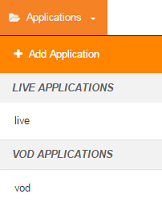
Or click the Applications tab and then click Add Application in the contents panel.
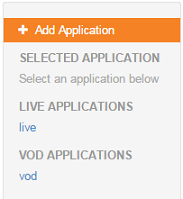
In the Add Application page that's displayed, you can add applications for six streaming use cases.
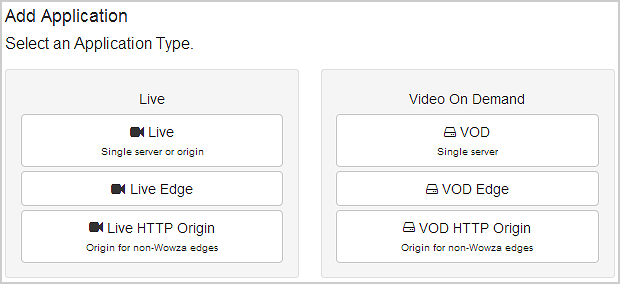
|
Live
Use this application type to deliver live streams to players (single server) or as an origin server to deliver live streams to other servers running Wowza Streaming Engine to scale content delivery to a large number of players. |
VOD
Use this application type to stream video-on-demand files to players (single server). |
|
Live Edge
Use this application type to ingest live streams from a live application on an origin server that's running Wowza Streaming Engine. This application is then used to deliver the live streams to players (single server). |
VOD Edge
Use this application type to ingest video-on-demand files from a Media Cache source. This application is then used to stream the VOD files to players (single server). |
|
Live HTTP Origin
Use this application type to deliver live streams to an HTTP caching infrastructure using HTTP streaming protocols. |
VOD HTTP Origin
Use this application type to deliver video-on-demand files to an HTTP caching infrastructure using HTTP streaming protocols. |
To add an application, click the Application Type in the page that corresponds to your use case, enter a name for the application in the New Application dialog box, and then click Add. Single instances of a live application type (named live) and on demand application type (named vod) are included in the default installation of Wowza Streaming Engine.
Application configuration
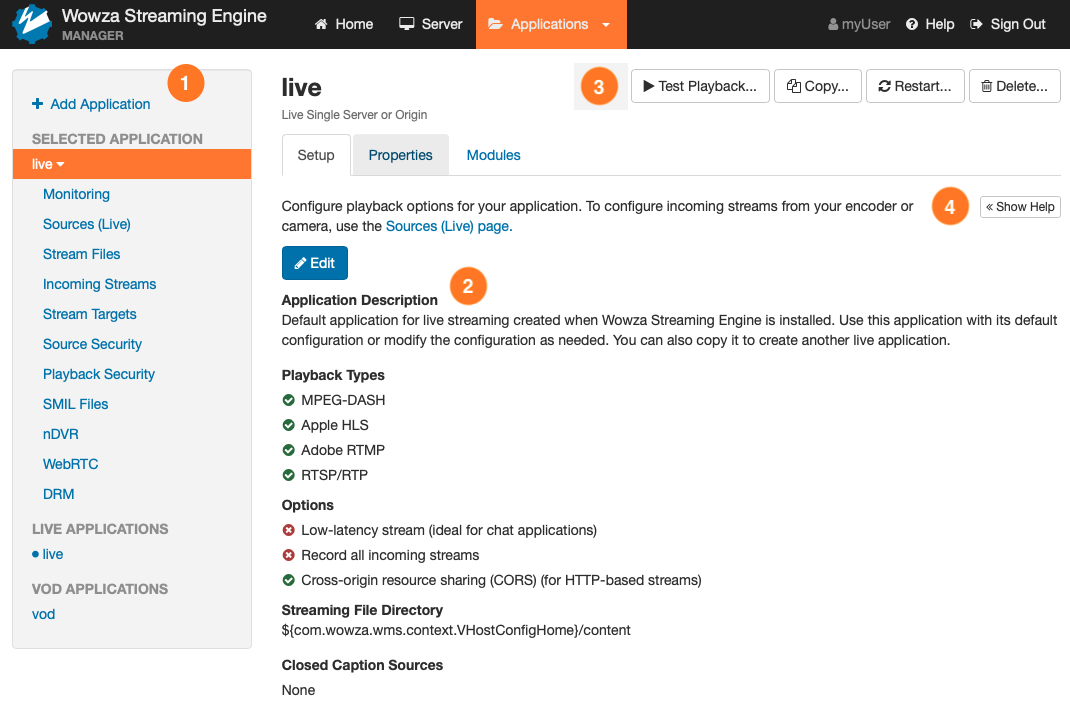
| 1 | The contents panel provides access to the following features that let you configure, manage, and monitor the different application types. | |
| Application Setup: Modify application settings such as the playback types (HTTP streamers and packetizers), default content storage location, closed-captioning options, and other settings. Some settings vary by application type. | All application types | |
| Monitoring: Monitor application incoming and outgoing connections, network throughput, and uptime. See Monitor server connections, load, and application statistics in Wowza Streaming Engine. | All application types | |
| Sources (Live): Get connection information for encoders that publish a stream to this application. Wowza Streaming Engine 4.0.4 (and later) supports integrated configuration of additional encoders provided by Works With Wowza partners. Many other encoders can connect to live Streaming Engine applications, but their settings must be configured manually. See Connect a live source to Wowza Streaming Engine. | All live application types | |
| Stream Files: Replace (alias) complex stream names that are published to the application from sources such as IP Camera streams (RTSP/RTP streams), SHOUTcast/Icecast streams, and streams from native RTP or MPEG-TS encoders. See Specify per-stream settings in Wowza Streaming Engine .stream files. | Live Live Edge |
|
| Incoming Streams: View details about live streams that are published to this application and record them to VOD files to play later. See Record live streams in Wowza Streaming Engine. | All live application types | |
| Stream Targets: Send live streams to content delivery networks (CDNs), streaming servers, streaming services, and multicast networks for distributed delivery. See Distributing live streams. | All live application types | |
| Source Security: Configure options for securing RTMP and RTSP-based incoming (source) connections to this application (for example, from RTMP-based encoders). | All live application types | |
| Playback Security: Configure options for securing outgoing (playback) connections to Wowza Streaming Engine (for example, restrict playback to specific IP addresses). | All application types | |
| SMIL Files: Create Synchronized Multimedia Integration Language (SMIL) files that organize streams of various bitrates into groups for HTTP adaptive bitrate streaming. See Stream adaptive bitrate content with Wowza Streaming Engine. | Live Live Edge VOD VOD Edge |
|
| nDVR: Configure DVR playback of live streams using Wowza nDVR. See the About live stream nDVR in Wowza Streaming Engine. | All live application types | |
| Transcoder: Configure transcoding of live streams to suit desired playback devices using Transcoder. See Use Transcoder. | Live Live HTTP Origin |
|
| DRM: Integrate with DRM key management service partners to enable on-the-fly DRM encryption of premium live and VOD content for various playback devices. See Wowza DRM. | Live Live Edge VOD VOD Edge |
|
| 2 | When you click an application or one of its features in the contents panel, a page is displayed that enables you to configure the application or feature settings. Advanced settings for fine-tuning the configuration are available for the application and some application features on Properties and Modules tabs. These tabs are only available to users with advanced permissions. See Advanced properties and settings. | |
| 3 | Most application and feature pages have buttons in the upper-right corner that provide additional functionality. You can get playback URLs to test streams, copy application settings to create a new application with identical settings, restart an application, and delete an application. | |
| 4 | The Help panel provides details about configuring the controls on the application or feature page. Click Hide Help or Show Help to hide or show the panel. |
Test playback
Wowza Streaming Engine Manager provides playback URLs for all live and video-on-demand application types so that you can test an application's streaming configuration. To access playback URLs, click Test Playback on the application or feature page.
The Test Playback modal generates playback URLs for each protocol based on the page you view when you click Test Playback. You can also edit the Server (IP address or domain name), Stream or Media File Name, and Application fields to update the playback URLs for all protocols as needed.
- Server: Contains the IP address and port for your Wowza Streaming Engine instance. You can modify this manually or pick from additional options in the dropdown if they've been configured in the VHost.xml file. On the initial launch, the modal populates with the Application Connection Settings from the Home page.
- Application: Contains a list of all live and VOD applications in your Wowza Streaming Engine instance.
- Stream: Used for live applications. Defaults to myStream. Dynamically loads all active live stream content from the Incoming Streams page for the application in a dropdown. You can also manually type the name of your incoming live stream.
- Media File Name (VOD): Used for VOD applications. Defaults to mp4:sample.mp4. You can manually type the name of another media file, for example if you've added it to the [install-dir]/content folder.
- Playback Type: Contains a dropdown with four playback types or protocols to use when delivering your content. These options are static. They don't adjust based on the Playback Types configuration for your application.
- Streaming URL: Displays a playback URL after a server, application, incoming live stream or media file, and playback type settings are selected.
- Secure URL: Converts the URL for stream delivery over the Hypertext transfer protocol secure (HTTPS) protocol.
You can also use the VHost.xml configuration file located at [install-dir]/conf/VHost.xml to further customize the IP addresses and ports used in the Test Playback modal. For more, see the Wowza Streaming Engine VHost.xml configuration reference.
Live applications
The playback URLs for live applications are pre-configured for a live stream named myStream from the local Wowza Streaming Engine instance. If you configured your encoder or camera to publish a stream to the live application with a different stream name, be sure to add the new stream name in the Stream field.
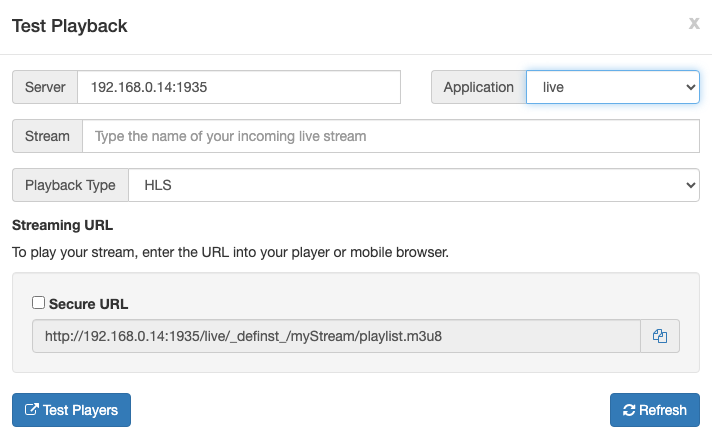
VOD applications
The test players for on-demand applications are pre-configured for a VOD stream using the [install-dir]/content/sample.mp4 video file that's installed with Wowza Streaming Engine.
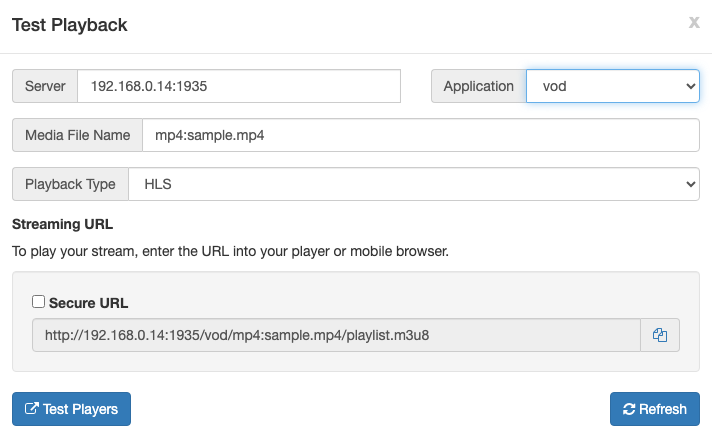
If you want to use your own VOD file, copy it to the [install-dir]/content folder and use its file name in the Media File Name field. If your custom VOD file isn't stored in the [install-dir]/content folder, you must add the default application instance name to the playback URL. For example, if the sample.mp4 video file is in [install-dir]/myVideos, enter vod/_definst_/myVideos in the Application field.
Use the playback URL to test your stream
To play your stream, enter the playback URL into your player or a mobile browser, depending on the playback type. To learn more about stream playback, see the Players and Playback articles.
You can also test playback using the Video Test Players page. From the Test Playback modal in Wowza Streaming Engine Manager:
- Enter the server IP address or domain name.
- Select a VOD or live application from the Application dropdown.
- Specify a Stream (for live applications) or a Media File Name (for VOD applications).
- Select a Playback Type option to identify the protocol.
- Based on your input, the playback URL is automatically generated in the Streaming URL section.
- To deliver your stream securely, enable the Secure URL checkbox.
- Copy the generated playback URL and paste it above the player on the Video Test Players page.
- Click Start to play your stream or Stop when you're ready to end your test.
Advanced properties and settings
Advanced settings for fine-tuning the server and application configuration are available in Wowza Streaming Engine Manager. Some server features have advanced settings on Properties and Server Listeners tabs to adjust the server configuration while applications and some application features have Properties and Modules tabs to adjust the application configuration.
Properties pages may have many properties you can configure, so they're organized into categories. Click a link in the Quick Links bar at the top of the page to jump to the associated property settings. For example, click Closed Captions:

To jump to the Closed Captions property settings for an application:

Many of our technical articles prescribe custom properties for tuning the server and applications and adding advanced functionality. Each article describes how to add the custom properties using the Custom properties section on the Properties tab:

For more information, see Add a custom property.





