You can use the Wowza Streaming Engine™ Manager Logs tool to conveniently view, filter, and search through log file messages. Log messages can be used for troubleshooting and diagnostic purposes as well as to confirm that server settings have been properly implemented and to view login and access history.
Access log file messages in Wowza Streaming Engine Manager
- Click the Server tab in the menu bar, and then click Logs in the contents panel.
Note: Access to the Logs page is limited to administrator accounts. For more information, see Manage credentials. - On the Logs page, click one of the following:
- The Wowza Streaming Engine Server Logs tab to view messages in the server log files found in [install-dir]/logs
- The Wowza Streaming Engine Manager Logs tab to view manager log files found in [install-dir]/manager/logs
- Configure viewing options as desired, and then click View Logs to load filtered log messages in chronological order. Only a section of log messages load initially. Scrolling to the bottom of the page to generate additional log messages.
Log viewing options
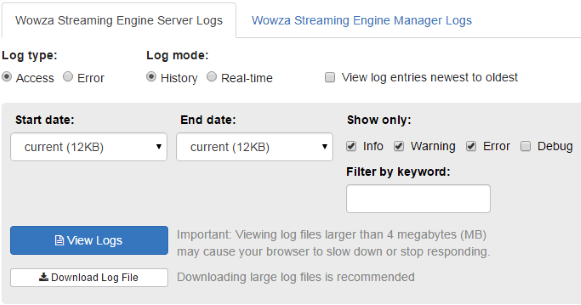
- Log type – Use the Log Type options to view and search either the Access (wowzastreamingengine_access.log) or Error (wowzastreamingengine_error.log) logs. Access logs contain all requests processed by the server or manager while the error logs only contain error messages. Access logs can be used to find more information about error conditions or to confirm the proper operation and implementation of the server.
- Log Mode – Use History mode to load messages in log files that are already saved to the server or use Real-time mode to load messages currently being written to a log file as Wowza Streaming Engine is running. Regular monitoring of log files can help you respond to and diagnose errors as they arise.
- Start Date and End Date – Separate logs are saved for each day that Wowza Streaming Engine runs. Use Start date and End date to select a time period for log messages. The file size of each log file appears next to each entry.
- Message Filters – Search for certain types of messages: informational, warning, error, or debug. The message types are displayed with the following icons:
|
Icon |
Message Type |
|
|
Info |
|
|
Warning |
|
|
Error |
|
|
Debug |
- Filter by keyword – Use this field to search for specific log messages such as those referring to a specific server property, tool or AddOn, user name, or application name.
- Download Log File – Click Download Log File to download the selected log file to a local zipped folder from the computer that's running Wowza Streaming Engine. We recommend downloading log files that are larger than 4 MB. This option is only available if a single log file is selected in Start Date and End Date.
Tip: The logs tool works best with small log files and when you search or filter using simple strings. If you need to analyze a log file that's several megabytes or larger, or if you want to perform a more complex search, download the log files or access them directly in [install-dir]/logs or [install-dir]/manager/logs.





