Telestream Wirecast, cross-platform, all-in-one live streaming production software, can deliver live steams to the Wowza Video™ service. When you choose Telestream as your video source, Wowza Video generates a connection settings file that you can use to easily connect the Wirecast encoder to Wowza Video.
To learn about other live stream settings you might see in the user interface, see Live Stream Setup page in Wowza Video.
Note: Telestream Wirecast 6.0 or later is required.
1. Create a live stream that uses Telestream as the video source
If you haven't already done so, create a live stream in Wowza Video that uses the Telestream Wirecast 6 encoder as the video source.
- Sign in to Wowza Video.
- Click Add Live Stream.
- On the Live Stream Setup page, enter a Live Stream Name, choose a Broadcast Location, and then click Next.
- On the Video Source and Transcoder Settings page, select Telestream as the encoder you want to use to connect to Wowza Video.
- Specify other video source settings, click Next, and complete the steps to finish creating the live stream.
Wowza Video creates the live stream and displays the Overview tab of the live stream detail page.
2. Connect the Telestream Wirecast to Wowza Video
After you've added a live stream in Wowza Video, configure Wirecast to connect to it by using the XML connection settings file that Wowza Video generated for the live stream.
- On the Live Streams page of Wowza Video, select the live stream that uses Telestream as its video source.
- Click the Video Source and Transcoder tab of the live stream detail page.
- Under Download Configuration File, click Download.
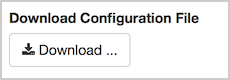
- Copy the downloaded file, telestream.xml, to the computer that has Telestream Wirecast installed.
Then, in Wirecast, select Wowza Video as the publishing destination.
- Click the Stream button above the Preview window.
- In the Select an Output Destination dialog box, choose Wowza Streaming Engine for the Destination and then click OK.
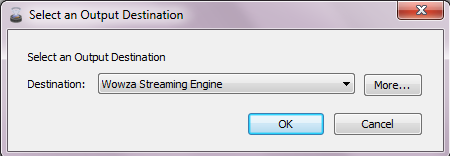
- In the Output Settings dialog box, click Import Wowza Config, and then navigate to and select the telestream.xml file created by Wowza Video.
Wirecast imports the Wowza Video settings into the Address and Stream fields.
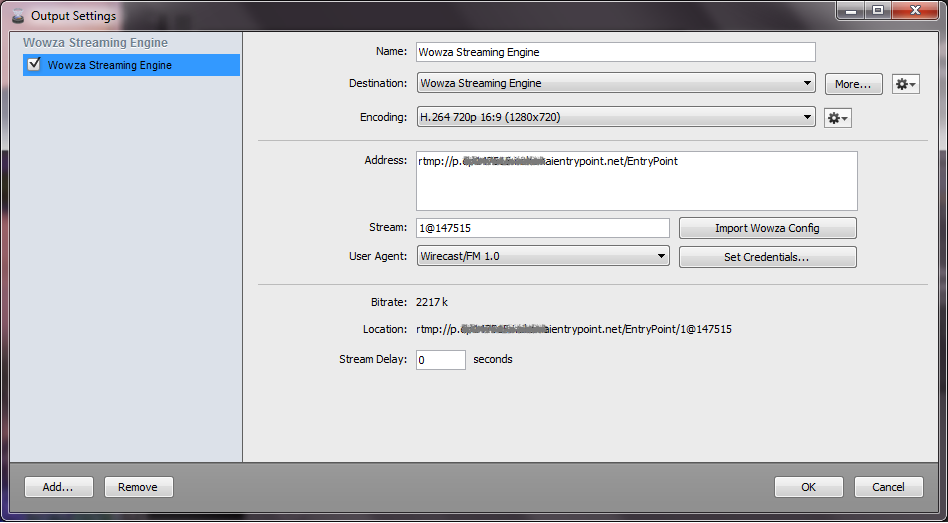
- If you're using authentication in Wowza Video, click Set Credentials, enter your Wowza Video source username and password in the Username and Password fields, and then click OK.
- Select an H.264 Encoding preset and then click OK to save your Output Settings.
- Configure any other required settings for your broadcast in Wirecast, including adding your live video source to the Shot List. For more information about how to work with shots and layers in Wirecast, see the Wirecast User Guide.
3. Test the connection
- In Wowza Video, select the live stream that uses Telestream Wirecast as its video source.
- Click Start Live Stream at the top of the live stream detail page.
- Click Start to confirm that you want to start the stream.
- In Wirecast, start your video source.
- In the Wowza Video web manager, confirm that the live stream is playing by looking at the Video Preview in the Overview tab of the Live Stream Details page.
The video preview displays a frame from the live stream every 5 seconds. The started date and time appear under the preview. Source stream, transcoder, and delivery metrics begin to update.
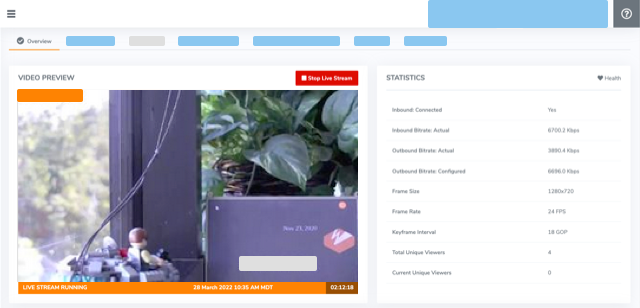
- Click Stop Live Stream at the top of the live stream detail page to end your test stream, and then stop the stream in Wirecast.
Note: If you configure a camera or encoder to push video to the Wowza Video service, it may take up to 10 seconds once the live stream or transcoder has started for the encoder to connect. This is due to DNS lookup of the host server's IP address. For a more immediate connection, in the encoder settings, use the IP address that's visible in Wowza Video after the live stream or transcoder has started. See Speed up the connection to a transcoder in Wowza Video for more information.





