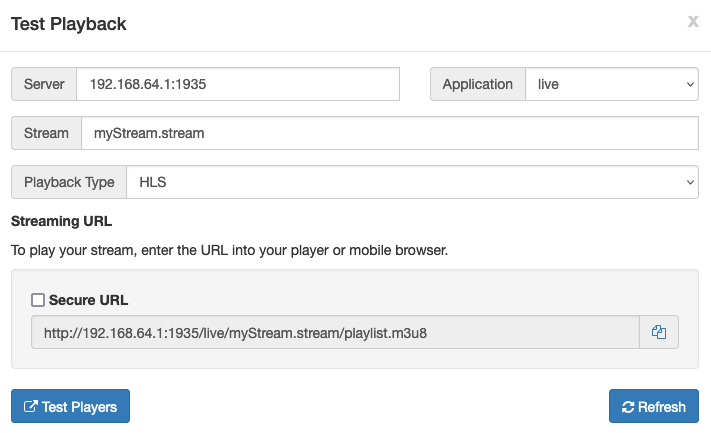- In Wowza Streaming Engine Manager, in the contents panel for your application, click Stream Files.
- In the Stream Files list, click the name of your stream file.
- From your stream file's page, click Test Playback.
- Review and, if needed, edit the following information in the Test Playback window for your stream:
- Server – The IP address or domain name of the server and the streaming port ([address]:[port]).
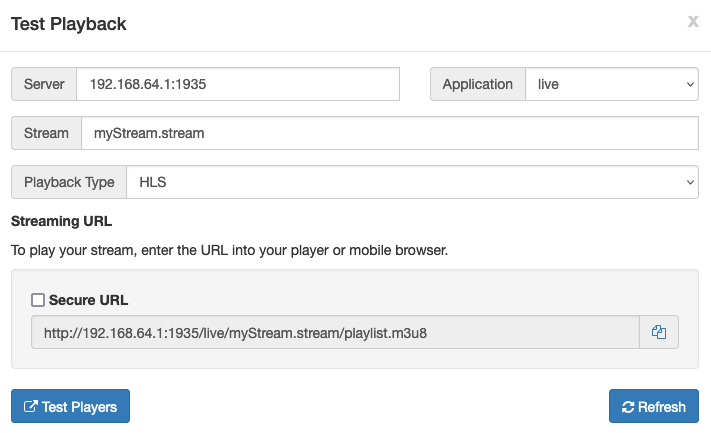
Note: The stream name should include the .stream file extension.
- (Optional) In the Streaming URLs section, select Secure URL for the streaming protocol you want to use to test playback if you have configured SSL/TLS for streaming over https, rtmps, or rtsps.
- Click the Copy icon for the streaming protocol you want to use to test playback.
- Paste the playback URL into your player or a mobile browser depending on the protocol. Alternatively, you can use the Wowza Video Test Players webpage. For more information about playback URLs, see About playing Wowza Streaming Engine streams.
-
-
-
-
-
- Create webhooks to monitor streaming events
- Configure SRT listener mode
- Manage nDVR stores
- Create and manage live sources
- Get server logs
- Manage Media Cache
- Manage SMIL files
- View stream statistics
- Create and manage stream files
- Create and manage stream recorders
- Create and manage stream targets
- Manage server users
- Send a stream from Wowza Streaming Engine to a Wowza CDN HLS target
- Stream to Facebook Live
- Send a stream from Wowza Streaming Engine to Wowza Video Legacy for transcoding
- Send a stream from Wowza Streaming Engine for transcoding in Wowza Video
- Send adaptive bitrate streams to Akamai using a single stream target
- Send Apple HLS content to Amazon S3 using Wowza REST APIs
-
-
- Control access to Apple HLS streaming
- Control access to MPEG-DASH streaming
- Control access to HTTP streams
- Control access to RTSP/RTP streams
- Use nDVR recording
- Control the display of program date and time headers in Apple HLS chunklists for live streams
- Use Wowza nDVR playlist request
- Wowza nDVR: Query recording duration
- Extract MP4-formatted files from DVR streams
- Select audio and subtitle tracks from a VOD file
- Add graphic overlays to transcoded live streams
- Add a Media Cache source
- Decrypt PlayReady-encrypted VOD content
- Control HTTP origin session creation
- Convert timed metadata from AMF to ID3
- Convert timed metadata from AMF to emsg
- Do basic server-side publishing with the Stream class
- Do scheduled adaptive bitrate streaming using the stream class
- Do server-side redirect of RTMP connections from one application to another
- Switch between RTP and MPEG-TS when streaming RTSP
- Expose an attribute or method of a custom application module through JMX/JConsole
- Get the video frame rate from a live stream
- Insert keyframes into a transcoded stream
- Load-balance NVIDIA accelerated transcoding across GPUs
- Log play statistics on a timer
- Control which streams get transcoded
- Modify or fix SDP data sent from IP cameras
- Monitor MPEG-TS ingestion to process additional data streams
- Use generic Stream Target class to prepare Apple HLS streams for ad insertion
- Override publish to remap a stream name
- Redirect an HTTP or RTSP session through server-side code
- Set up a JMX command line interface to Wowza Streaming Engine
- Switch streams
- Listen for stream events and codec information
- Control aliasing of stream names
- Publish server-side live streams
- Resolve SMIL file requests
- Resolve SMIL file requests with captions
- Start RTP and MPEG-TS streams
- Start and stop MediaCaster streams
- Monitor and control connections made via MediaCaster
- Create pseudo-live streams using files
- Send Apple HLS streams to a generic destination
- Control MPEG-DASH fragment IDs and timecodes
- Specify the A/V synchronization method when re-streaming RTSP streams
- Intercept and block incoming UDP packets for an RTP or MPEG-TS stream
- Push a native RTP or MPEG-TS stream
- Start and stop VHost using JMX
- Access MPEG-TS SCTE-35 tags for HLS streaming
-
- Insert ad markers for SSAI delivery
- Add an audio track to a video-only stream
- Validate Akamai server connections with Akamai G2O authorization
- Send connection and stream statistics to Google Analytics
- Mix audio and video from different live sources
- Blacklist a stream in session
- Filter audio-only rendition in Apple HLS auto-generated multi-bitrate playlist
- Duplicate streams to another application instance
- Control which streams get recorded by the nDVR recorder
- Control Stream class streams dynamically
- Monitor bandwidth of published streams
- Limit the number of viewers of a stream
- Start recording streams automatically
- Load and lock an appinstance
- Loop a pre-roll until a live stream starts
- Access content locally before trying a remote source
- Store SMIL files and VOD assets in different locations
- Select multiple tracks from a VOD file
- Control which streams get packetized for HTTP streaming
- Control access to your application by checking referer domain
- Upload recorded media to an Amazon S3 bucket
- Schedule streaming
- Resolve edge server stream requests to origin servers
- Disconnect clients after a specified time period
- Control which streams get transcoded
- Take timed thumbnail snapshots of a transcoded stream
- Move live stream recordings
- Publish securely from an RTMP encoder that does not support authentication
- Integrate user authentication with external systems
- Enable geographic locking
- Get HTTP and RTP performance statistics
-
- Get connection counts for server, applications, application instances, and streams
- Generate thumbnail images of live streams
- Get detailed server info
- Make an HTML page with graphics and scripts
- Create a WebSocket server
- Generate a SMIL file
- Set a default custom HTTP response code
- Inject timed metadata using a Wowza Streaming Engine HTTP provider
-
-
-
- Wowza Streaming Engine with Wowza Video
-
-
- About hosting Wowza Streaming Engine in the cloud
-
- About deploying Wowza Streaming Engine on Amazon
- Set up Wowza Streaming Engine for Linux on Amazon EC2
- Update Wowza Streaming Engine on EC2
- FAQ: Wowza Streaming Engine for Amazon EC2 with CloudFront
- Integrate a Wowza Streaming Engine EC2 instance with CloudFront
- Bring your license to CloudFront live HTTP streaming
- Troubleshoot your CloudFront configuration
- Use startup packages to configure an Amazon EC2 instance
- Use Amazon S3 authorization with EC2 instances
-
- Connect a live source
- Set up live streaming using an RTMP-based encoder
- Set up live streaming using an RTSP/RTP-based encoder
- Set up live streaming using a native RTP encoder
- Set up WebRTC streaming with Wowza Streaming Engine
- Ingest and publish an SRT stream with Wowza Streaming Engine
- Publish and play a live stream with an MPEG-TS encoder
- Publish and play an Apple HLS live stream
- Live stream using FFmpeg with Wowza Streaming Engine
- Use SHOUTcast/Icecast as a live stream encoder
- Use Pan/Tilt/Zoom camera controls
-
- About re-streaming with MediaCaster
- Create and use .stream files
- Re-stream video from an IP camera (RTSP/RTP re-streaming)
- Re-stream using FFmpeg
- Re-stream audio from SHOUTcast/Icecast
- Re-stream an unprotected stream from Adobe Media Server or a CDN
- Start streams at server startup
- Reset a MediaCaster stream with JConsole
-
- Enable username/password authentication for RTMP and RTSP publishing
- Manage timecodes
- Set up low latency applications for RTMP streaming
- Specify per-stream settings in .stream files
- Monitor a live application for .sdp and .stream files
- Listen for a multicast stream on a particular network interface
- Debug encoder multi-bitrate keyframe alignment
- Import AC-3 elementary streams
- Enable the MP4A-LATM media type for AAC audio
- Configure the location of streaming files
-
- Understanding protocols and formats
- About HTTP streaming and packetization
- Enable CORS for HTTP-based connections
-
- Configure Apple HLS packetization
- Improve playback of lower-latency Apple HLS streams
- Create Apple App Store compliant streams (audio only rendition)
- Secure HLS streaming using DRM encryption
- Change the EXT-X-VERSION for HLS streaming
- Add custom playlist headers to Apple HLS manifests
- Use alternative audio or video tracks with Apple HLS streams
- Troubleshoot Apple HLS playback
- Debug AAC or MP3 timecode issues with Apple HLS packetization
- Turn off the Alternate Track button in Apple iOS devices
- Create keyframe (I-frame) only playlists for Apple HLS streams
- Packetize Apple HLS audio using TS chunks
- Secure Apple HLS with AES-128 external encryption
- Test AES encryption for Apple HLS streams
- Control streaming session ID appended to encryption URLs in chunklist responses
- Find Apple iOS device supported profile and level information
- Turn off data event processing for HLS streams
- Switch between absolute and relative URLs in HLS playlists
- Insert a pre-roll or VOD playlist for iOS
- Play HLS streams on Apple iOS devices
- Enable the AVERAGE-BANDWIDTH attribute in HLS playlists
- Enable player-side ad insertion
- Disable Gzip encoding for HLS streams
-
- About CMAF workflows
- Stream using CMAF
- Configure CMAF live streaming packetization
- Debug CMAF streaming
- Create adaptive bitrate CMAF streams
- Deliver HLS live streams using CMAF and HEVC/H.265
- Deliver LL-HLS live streams
- Deliver LL-HLS streams using Amazon EC2 and CloudFront
- Manage CMAF playback
- Stream using a CMAF live stream repeater
- View CMAF HLS stream playlists
- Control CMAF HLS media playlist attributes
- Secure CMAF MPEG-DASH streams using Common Encryption (CENC)
- Secure CMAF HLS streams using Common Encryption (CBCS) in Wowza Streaming Engine
-
- About WebRTC workflows
- Set up WebRTC streaming with Wowza Streaming Engine
- Ingest RTSP, SRT, or RTMP streams for playback with WebRTC
- Use WebRTC example pages with Wowza Streaming Engine
- Record WebRTC streams with Wowza Streaming Engine
- Control access to WebRTC publishing and playback
- Tune Wowza Streaming Engine for WebRTC optimal performance
- Turn on an RTP jitter buffer and packet loss logging (RTP and MPEG-TS) in Wowza Streaming Engine
-
- Set up an application for RTSP/RTP streaming
- Insert data into MPEG-TS streams
- Insert ID3 data events into MPEG-TS streams
- Troubleshoot RTSP/RTP playback
- Generate and control MPEG-TS output for set-top boxes
- Control video and audio PID and streamIDs for outgoing MPEG-TS
- Play streams on RTSP/RTP players
- Use secure RTP
-
- About Transcoder
- Set up and run Transcoder
- Transcoder performance benchmark
- Capture Transcoder benchmark statistics
- Stream adaptive bitrate content
- Replace missing video frames to ensure a consistent frame rate
- Transcoder overlay image requirements
- Stream using HEVC/H.265 transcoding
- Transcode live streams to WebM for MPEG-DASH playback
- Use video encoding parameters with Transcoder
- Use video decoding parameters with Transcoder
- Use audio encoding parameters with Transcoder
- Transcode only the audio channel of an incoming stream
- Configure B-frame generation
- Reduce the frame rate in a transcoded stream
- Fix a missing frame rate issue
- Decode AAC and MP3 mono audio to stereo
- Enable double-rate deinterlacing
- Migrate from Beamr to MainConcept in Wowza Streaming Engine
-
- Use CDNs and services to distribute live streams
- Stream to another Wowza Streaming Engine instance
- Stream to the Akamai HD network
- Stream to Facebook Live
- Stream to SHOUTcast and Icecast
- Stream to YouTube
- Use MPEG-TS to distribute live streams
- Use RTMP to distribute live streams
- Use RTP to distribute live streams
- Use SRT to distribute live streams
- Sample map file entries
- Debug Stream Targets (push publishing)
- Change the audio language for MPEG-DASH stream targets
- Use CMAF to distribute live streams from Wowza Streaming Engine
-
- Fix unaligned video and audio with a server-side sort buffer
- Turn on a jitter buffer and packet loss logging
- Fix UDP packet loss (MPEG-TS/RTP)
- Fix missing audio (MPEG-TS)
- Fix missing or garbage video (MPEG-TS)
- Reconnect to offline streams
- Reduce interference between incoming multicast streams
- Reduce delay before video playback starts
- Simulate UDP packet loss to test streams (MPEG-TS/RTP)
- Record incoming streams (MPEG-TS/RTP) for debugging
- Fix common problems with .stream files
- Fix MPEG-TS audio and video alignment
- Fix TS packet alignment in UDP packets
- Capture network traffic
-
- About closed captioning
- Configure closed captioning for VOD streams
- Specify a closed captioning language for VOD streams
- Use external caption files with VOD streams
- Closed captioning property reference for VOD streams
- Configure closed captioning for live streams
- Ingest MPEG-TS DVB Teletext data for closed captions
- Configure WebVTT closed captioning
- Upgrade closed captions for live streams in Wowza Streaming Engine 4.9.2
- Determine the type of captions in a live stream
-
- Security options
- Configure security using Wowza Streaming Engine Manager
- Use per-application password files
- Protect streaming using SecureToken
- Get the StreamNameAlias AddOn
-
- Understanding SSL/TLS
- Get SSL/TLS certificates from the StreamLock service
- Request an SSL certificate from a certificate authority
- Create a self-signed SSL certificate
- Import an existing SSL certificate and private key
- Configure multiple SSL certificates on one host port
- Connect to Wowza Streaming Engine Manager over HTTPS
- Improve SSL configuration
- Improve SSL performance with Java 9
- Manage StreamLock certificates
- Troubleshoot SSL/TLS certificate configuration
-
- About digital rights management
- Use BuyDRM KeyOS DRM (PlayReady)
- Use BuyDRM KeyOS MultiPack
- Use BuyDRM map files to protect streams
- Use EZDRM FairPlay Streaming DRM (HLS)
- Set up EZDRM Universal DRM (MPEG-DASH)
- Use Verimatrix VCAS DRM (HLS)
- Write a custom DRM module
- Set up castLabs DRMtoday secure video delivery
-
- About scaling
-
- Scale with live stream repeater
- Configure a live stream repeater
- Set up a live stream repeater for use with nDVR
- Configure Wowza Streaming Engine as an HTTP caching origin
- Configure Wowza Streaming Engine to track client sessions as an HTTP caching origin
- Lock multi-bitrate streams on a live stream repeater edge
-
- Scale with Media Cache
- Scale VOD streaming with Media Cache
- Configure Media Cache source properties
- Purge an item from Media Cache
- Control item expiration from Media Cache
- Configure Media Cache for nDVR
- Optimize Media Cache performance
- Troubleshoot Media Cache
- Use the AWS SDK for Java to download content from an Amazon S3 bucket
- Scale with HTTP Origin applications
- About load balancing
- Get the Dynamic Load Balancing AddOn
- Load test a Wowza Streaming Engine server
-
- Start and stop Wowza Streaming Engine
- Troubleshoot Wowza Streaming Engine installation
- Troubleshoot licensing errors at startup
- Tune Wowza Streaming Engine for performance
- Uninstall Wowza Streaming Engine
- Perform a silent installation of Wowza Streaming Engine
- Create webhooks to monitor streaming events
- Manage users with the CLI password tool
- Add a custom property
- Monitor server connections, load, and application statistics
- Connect to remote instances
- Manually install and troubleshoot Java
- Create a Java heap dump
- Create a Java stack trace
- Configure Wowza Streaming Engine to use a proxy server to reach the license server
- Migrate Wowza Streaming Engine to a new server instance
- Change the Wowza Streaming Engine Manager bind port
- Enable UDP unicast and multicast port sharing
- Run Wowza Streaming Engine as a named user (Linux)
- Modify Wowza Streaming Engine init systems
- See the Wowza Streaming Engine version number
- Use JConsole with Wowza Streaming Engine
- Use SNMP in Wowza Streaming Engine
- Configure date headers for HTTP responses from HTTP providers
- Support XFF headers in HTTP streaming requests
- Collect information to debug connection count problems
- Use IPv6 networking
- Prepare config and log files for Support tickets
- Disable JVM signal-handling
-
- About logging in Wowza Streaming Engine
- View log messages
- Troubleshoot error messages
- Configure VHost and application context logging
- Enable debug logging
- Configure log rolling
- Log to a mySQL database
- Analyze Wowza Streaming Engine logs
- Configure a custom location for Wowza Streaming Engine log files
-
- Configure VHost and application context logging (legacy)
- Configure log rolling (legacy)
- Log to a MySQL database (legacy)
- Log to a PostgreSQL database
- Analyze Wowza Streaming Engine logs (legacy)
- Configure the Log4j file appender (legacy)
- Configure Wowza Streaming Engine log rolling by time and size (legacy)
-
- Wowza Video upgrade
- Switch between Wowza Video Legacy and the new user experience
- Overview of UI changes
- Release notes
-
-
- Quick live stream
- Go live later
- Create a fully-configurable live stream
- Stream a video as live
- Real-Time Streaming at Scale requirements
- Stream on a 24x7 channel
- Live stream in real-time
- Deliver WebRTC streams to viewers
- Stream in 4K
- Deliver WebRTC streams to viewers for HLS playback
- Live captioning with 3Play Media
- Include closed captions in a live stream
- Clip a live stream in Wowza Video
-
- Wowza Video upgrade
- About Wowza Video Legacy
-
- Encoding best practices
- Wowza Video WebRTC workflows
-
- Connect a Wowza ClearCaster
- Connect an Axis network camera
- Connect an Epiphan Pearl encoder
- Connect the Hauppauge StreamEez-Pro
- Connect an IP camera
- Connect a JVC ProHD camcorder
- Connect a LiveU Solo encoder
- Connect the Matrox Monarch HD
- Connect NewTek TriCaster
- Connect a MediaDS encoder
- Connect an Osprey Talon encoder
- Connect an RTMP encoder
- Connect an RTSP encoder
- Troubleshoot problematic or failed RTSP streams for IP cameras
- Connect an SRT encoder
- Connect a UDP encoder
- Deliver WebRTC streams for HLS playback
- Deliver WebRTC streams to viewers
- Connect the Sony SRG-300SE
- Connect a Telestream Wirecast encoder
- Connect a Teradek Cube encoder
- Connect vMix encoding software
- Connect XSplit Broadcaster
- Deliver real-time streams to viewers
-
- Transcoding best practices
- Stream a file
- Embed a watermark in a transcoded stream
- Run live streams automatically with schedules
- Include closed captions in a live stream or transcoder
- Stream in 4K
- Create a passthrough live stream or transcoder
- Speed up the connection to a transcoder
- View stream health metrics
- Play streams from a transcoder
- Use the live playback URL for a VOD stream
-
-
- About stream targets
- Stream target features and properties
- Create a custom transcoder with many outputs and targets
- Add a stream target to an existing live stream or transcoder
- Stream to Facebook Live
- Stream to LinkedIn Live
- Stream to YouTube Live
- Send a live stream to an external CDN provider
- Deliver a reduced-latency HLS stream
-
© 2007–2025 Wowza Media Systems™, LLC. All rights reserved. Security & Privacy Policy | Legal | System Status