This article introduces the different parts of the Transcoders page to help you find your way around the Wowza Video user interface.
Live streams are an efficient way to receive, transcode, and deliver live adaptive bitrate content to a player. The Wowza Video™ service also offers an advanced mode that lets you customize transcoding processes. In the Transcoder section of the Advanced menu, you can create transcoders that are optimized for various network or streaming conditions, define custom adaptive bitrate output renditions, and specify RTMP targets, or destinations, for your output renditions.
Transcoders, like live streams, can be adaptive bitrate or passthrough. An adaptive bitrate transcoder generates multiple output renditions of your live stream, at different bitrates. You create those output renditions when you configure the transcoder's basic settings. A passthrough transcoder, in contrast, sends the source video directly to a stream target without performing transcoding. As a result, when you create a passthrough transcoder, you don't have the option to create custom output renditions, but you do need to assign one or more stream targets to it.
Passthrough transcoders, which can only be created if you have a subscription plan that supports them, accrue processing time, bandwidth, and egress usage, but much less than their adaptive bitrate counterparts. See Decide between a live stream or transcoder workflow for more information about these workflows.
The Transcoders page allows you to create, view, and edit transcoders. You can also access any transcoder's usage, recordings, and schedules.
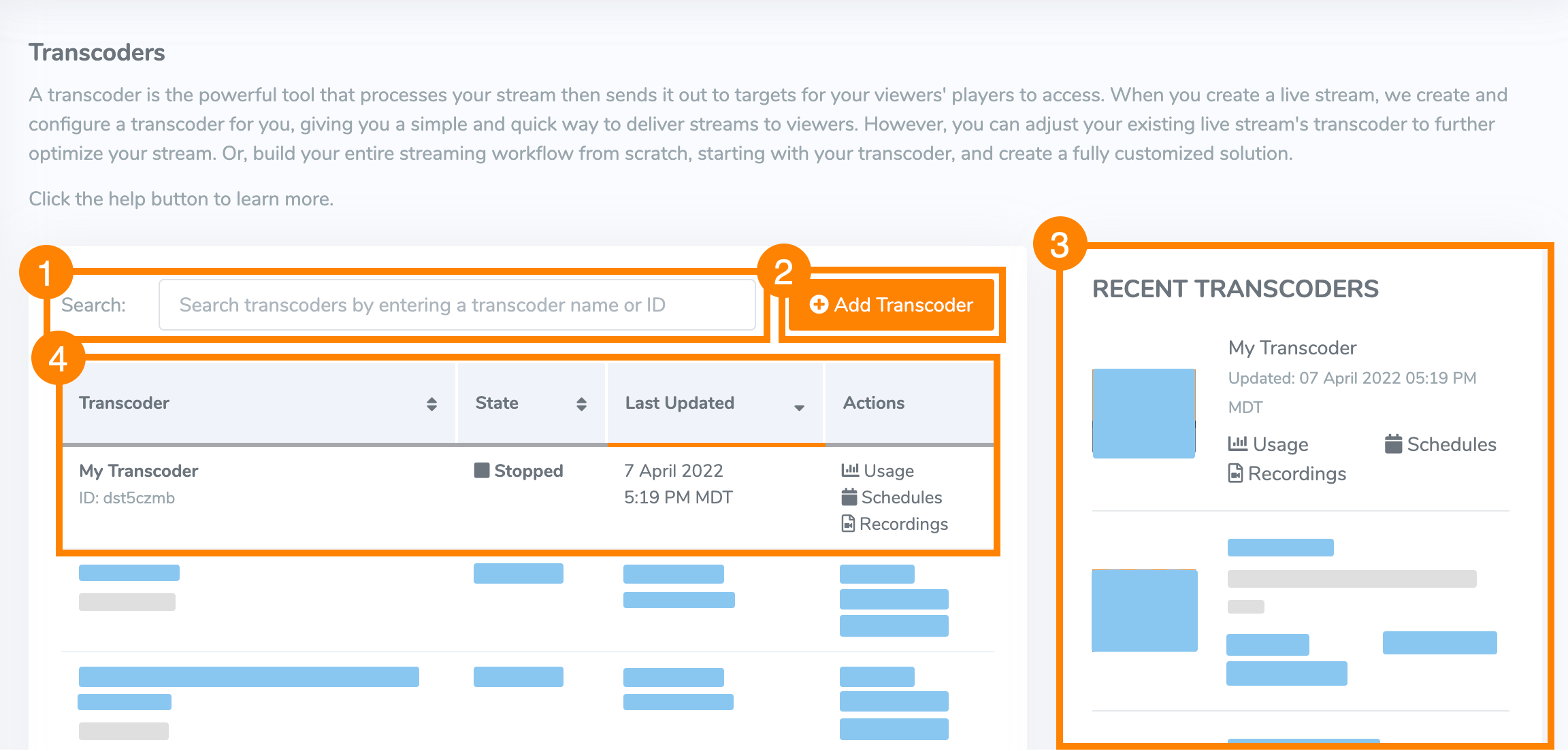
Do any of the following:
- Search – Find an older transcoder by entering a complete or partial transcoder name or ID. The search return 15 results per page. By default, results are sorted from newest to oldest.
Add Transcoder – Creates a new transcoder. This takes you to the Transcoder Setup page.- Recent – View or edit one of the five most recently used or edited transcoders.
- Transcoder – View all transcoders or search results and sort streams by name, state, last updated, or actions. Each transcoder name links to the Transcoder Details page. The Usage, Schedules, and Recordings links open the corresponding page for the transcoder.





