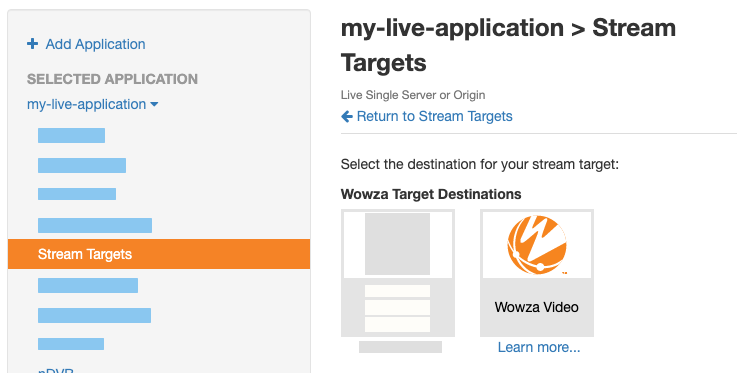- In Wowza Streaming Engine Manager, click the Applications tab.
- Select your live application from the list.
- From the selected live application, click Stream Targets in the contents panel.
- On the Stream Targets page, click the Add Stream Target button.
- Select Wowza Video from the Wowza Target Destinations options.
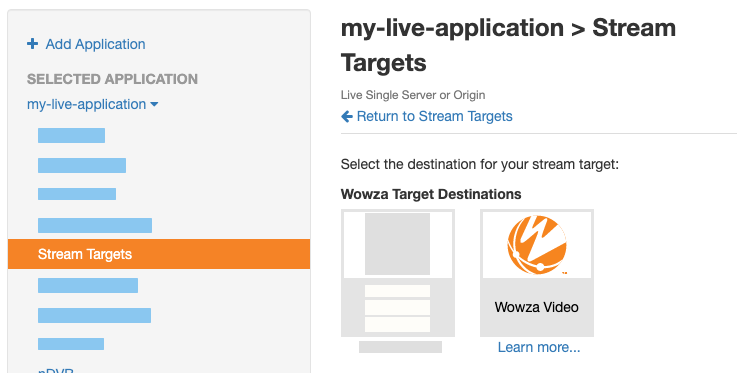
- Complete the fields on the Wowza Video Configuration page.
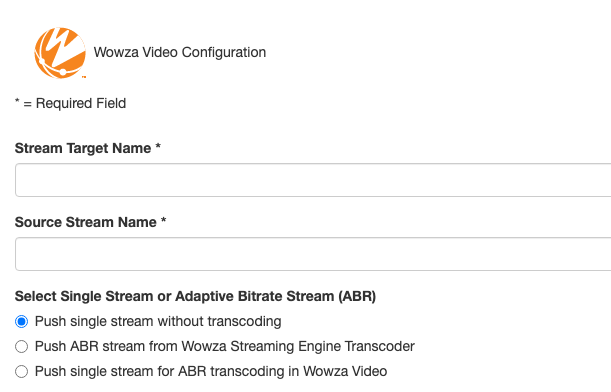
- Stream Target Name (required): Enter the name of the stream target. Use a name to help you identify it from other stream targets.
- Source Stream Name (required): Add the name of the incoming source stream you plan to send to the destination. Whether you're pushing a single stream or an adaptive bitrate stream, the value in this field should match the stream's name as it appears on the Incoming Streams page.
- Select Single Stream or Adaptive Bitrate Stream (ABR):
- Push single stream without transcoding: Select to upload and push a single stream to Wowza Video without any transcoding.
- Push ABR stream from Wowza Streaming Engine Transcoder: Select to upload and push a group of transcoded streams for adaptive bitrate content. With this option, when sending a set of adaptive bitrate renditions to a CDN endpoint, you must enable the Wowza Streaming Engine Transcoder feature to produce renditions with the same stream name prefix. The stream target uses the Source Stream Name prefix to find all stream names beginning with this prefix, then pushes all matching transcoded renditions while ignoring the original input stream. For example, myStream would match myStream_360p and myStream_720p, but not myStream.
- Push single stream for ABR transcoding in Wowza Video: Select to upload a single stream and send it to Wowza Video for transcoding. For more, see Send a stream from Wowza Streaming Engine for transcoding in Wowza Video.
- Select Protocol: This selection is only available when you're not pushing a single stream for ABR transcoding in Wowza Video. Select the protocol that determines the packetizer for the stream target you create. The protocol should match the packetizer enabled for your application. By default, the selected option matches the packetizer you've configured for the application.
- HLS: Select this option to package and deliver your stream target using the HLS protocol.
- CMAF: Select this option to package and deliver your stream target using CMAF and the HLS protocol.
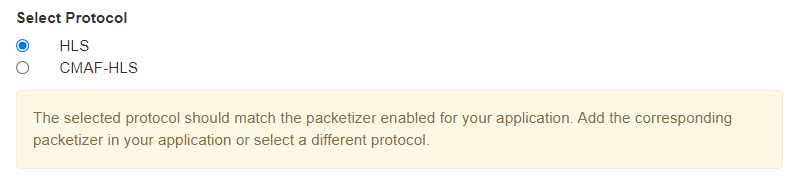
- Select Wowza Video Region: Indicate the location of the Wowza Video server to which the streams will be pushed. For the best performance and most reliable stream, choose the region closest to the physical location of your Wowza Streaming Engine instance. You cannot edit the region once the stream target is created. You must create a new stream target to select a new region.
- Wowza Video API Token (required): Paste your Wowza Video API token when adding it for the first time. Its value is saved and can be edited later. This token is set up at the application level, superseding any tokens in the Server.xml file. If you're using multiple Wowza Video accounts, create different applications in Wowza Streaming Engine for them. Existing Wowza Video customers can use the Access Token Management page to manage their personal tokens. See Generate an access token (JWT) for additional instructions. For those new to Wowza Video, see Wowza Streaming Engine with Video to get started.
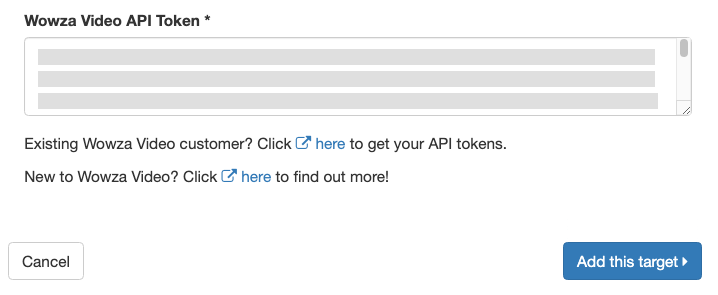
Note: After the initial entry, the Wowza Video API token is obfuscated on all Wowza Streaming Engine Manager pages. You can never view the original API token again. Only the last five characters display if you edit the Wowza Video stream target or when you view the application's custom properties. This token is also displayed in its encrypted form in XML files. If something happens to this key or if you need to update it, you must revoke it and create a new personal token.
- Click Add this target to save the configuration.
Note: At this point, the Application.xml file containing all configurations for your application is updated to contain the API token value you added in this section.